Customization Panel
Shortcut to all Customizations
OVERVIEW
The Customization Panel provides a shortcut to most of the customization features available in the Show app.
How Do I Reach here?
To reach the Customization Panel, first, click the 'My Video' button in the Dashboard where you can see all your uploaded videos.
Next, select the video you wish to customize. Click the 3 dots on the extreme right of the video. Click the 'Edit' from the dropdown list that appears. And lo! You’re on the Customization panel!
You can follow the directions given in the video below,
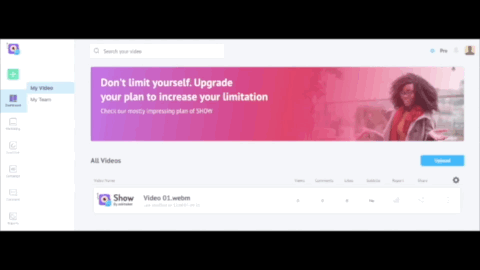
Reach the Customization Panel
CUSTOMIZATION PANEL OPTIONS
The different options available in the Customization Panel are,
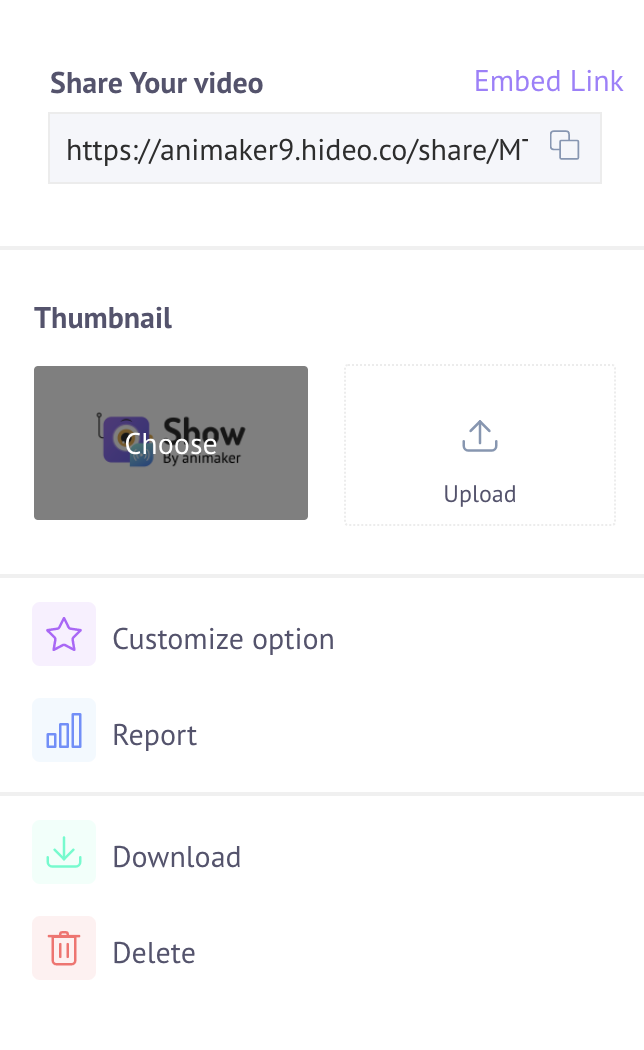
Customization Features
Here are what different options can do.
OPTIONS | DESCRIPTION |
|---|---|
Share Your Video | Here, you will find the link to your video. You can even customize it to make it user-friendly. Use it to share your video. |
Thumbnail | This option allows you to choose a thumbnail for your video. |
Customize Option | This is the core feature. It offers you multiple options to customize your video. |
Report | This function allows you to view different reports and surveys you polled in your video. |
Download | Use this to download your video. You can set the download options for your video download here. |
Delete | This button lets you delete your video. |
Updated 8 months ago
There are tons of features ahead! Click on the one you’d like to explore further.