Sharing your Videos
Learn how to share your videos
OVERVIEW
Now, you have your video all ready to be sent out to the world. The only thing stopping you is to know how to share your videos.
We have provided the features necessary to help you share your videos with your audience. Some of the ways you can do it are mentioned here.
- Direct Sharing
- Share your video on Social Media
- Embed your video on websites
- Share your video privately
- Conduct Email Campaigns
- Download your video
DIRECT LINK SHARING
The easiest and fastest way to share your video would be by sending the direct link of your video to your viewers. Here, you can copy your video's URL and send it anywhere you like.
What do I do with the link?
You can send an email with the link to your email contacts. You can paste the link in Facebook, Twitter, or Linkedin and share it with your social media friends or even send the link to all your Whatsapp friends.
Where do I get the link?
We have a number of options where you can get the downloadable link to your video.
Option #1: Share Link
All you need to do is go to your video's 'share icon' and go to the 'Share Link' tab and copy the link as shown here,
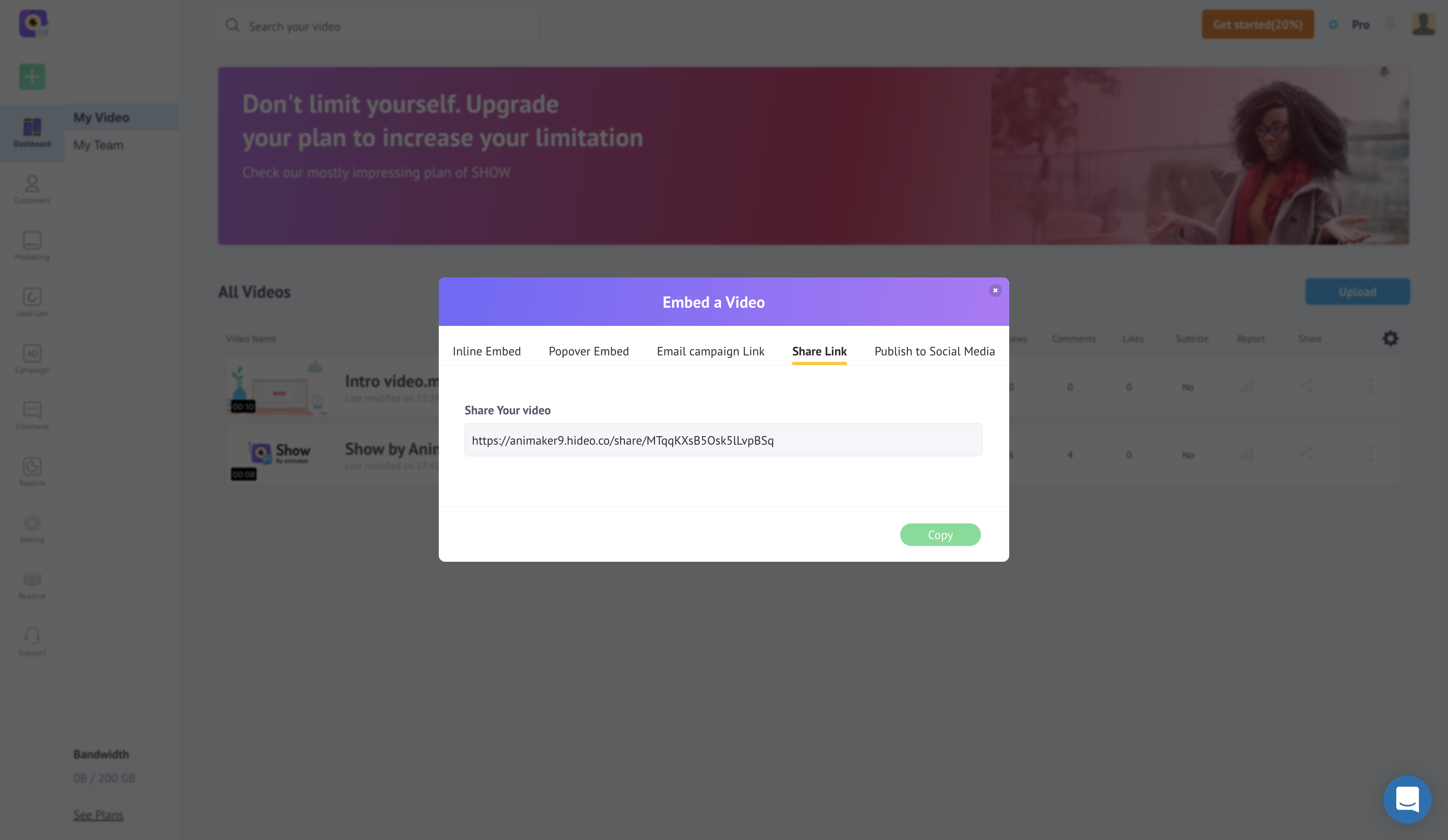
Share Link
Option #2: Copy Link
You can copy the video player link by selecting the 'Copy Link' option from the dropdown list you get by clicking the three dots on the extreme right corner of the video, like so,
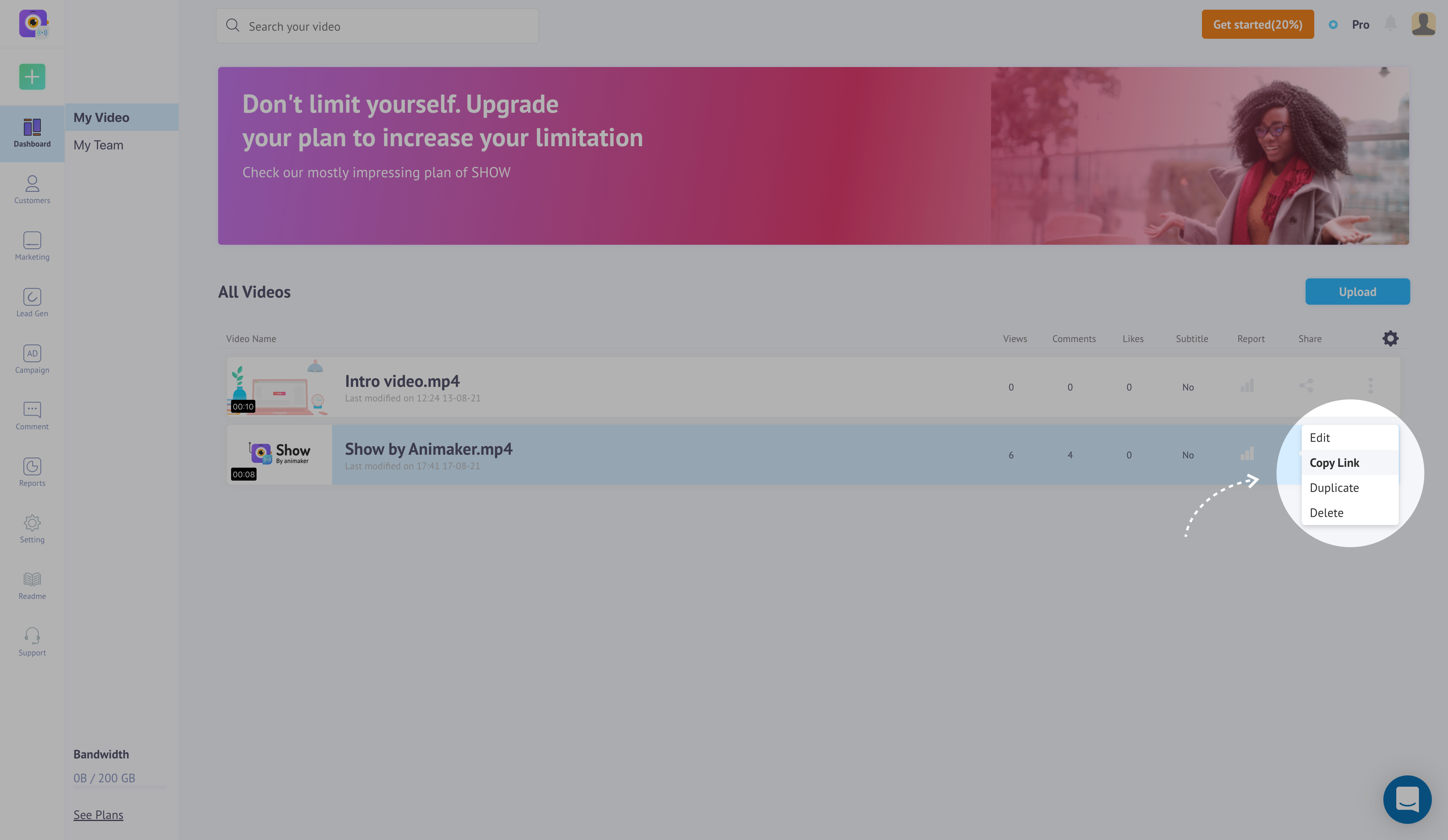
Copy Link
Option #3: Share Your Video Link
For this, you need to reach the Customizing panel. You can copy the link in the 'Share Your Video' field by clicking the copy button on the right. You can see the process here,

Share Your Link
SHARING IN SOCIAL MEDIA
You can share your videos with your friends and networks on your social network by sharing the Social media link. You can go here to know how to get the link.
You can check out the Social Sharing page to know more about sharing on social media websites.
EMBED YOUR VIDEOS
A popular way to get your videos out there is to embed them on websites. There are a couple of ways to embed videos using SHOW. One way to do it is to place it on the webpage where your viewers can play it amongst the content. This is called Inline Embedding.
Another way to embed your videos is by Popover Embedding where the videos can be played in a popover window that pops up when a link or icon is clicked.
You can know more about Video Embeds on our Embedding Overview page.
SHARING PRIVATELY
The SHOW app has provided the option to share your videos privately. You can do it in two ways:
1. Domain Restriction
You can embed your videos into any website but if you need to restrict them to be embedded into a specific domain(s). Then you can go for our Domain Restriction feature.
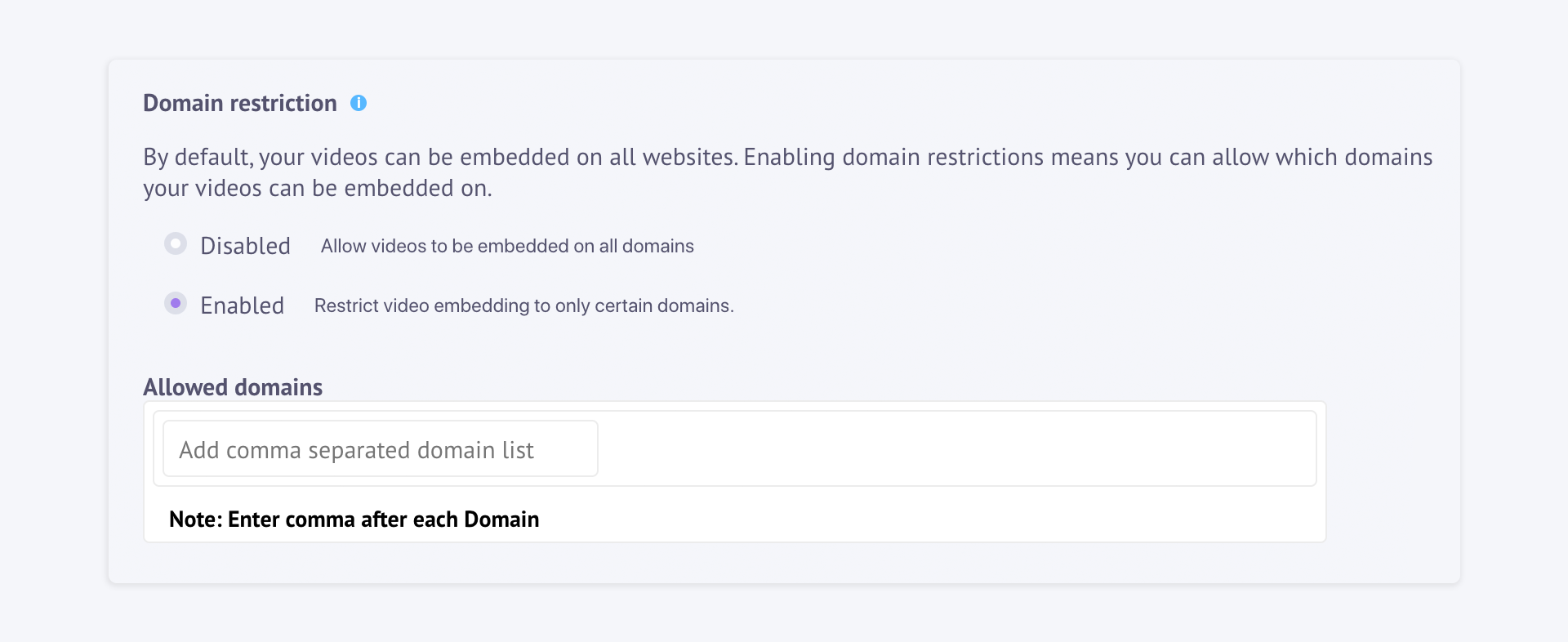
Domain Restriction
2. IP Filtering
We have also provided a feature where you can share your videos to a specific IP address range. This feature is usually used for testing your videos. All you need to do is to enter the IP addresses in the IP Filtering feature in the 'Security' page of your 'Settings' panel, as shown below,
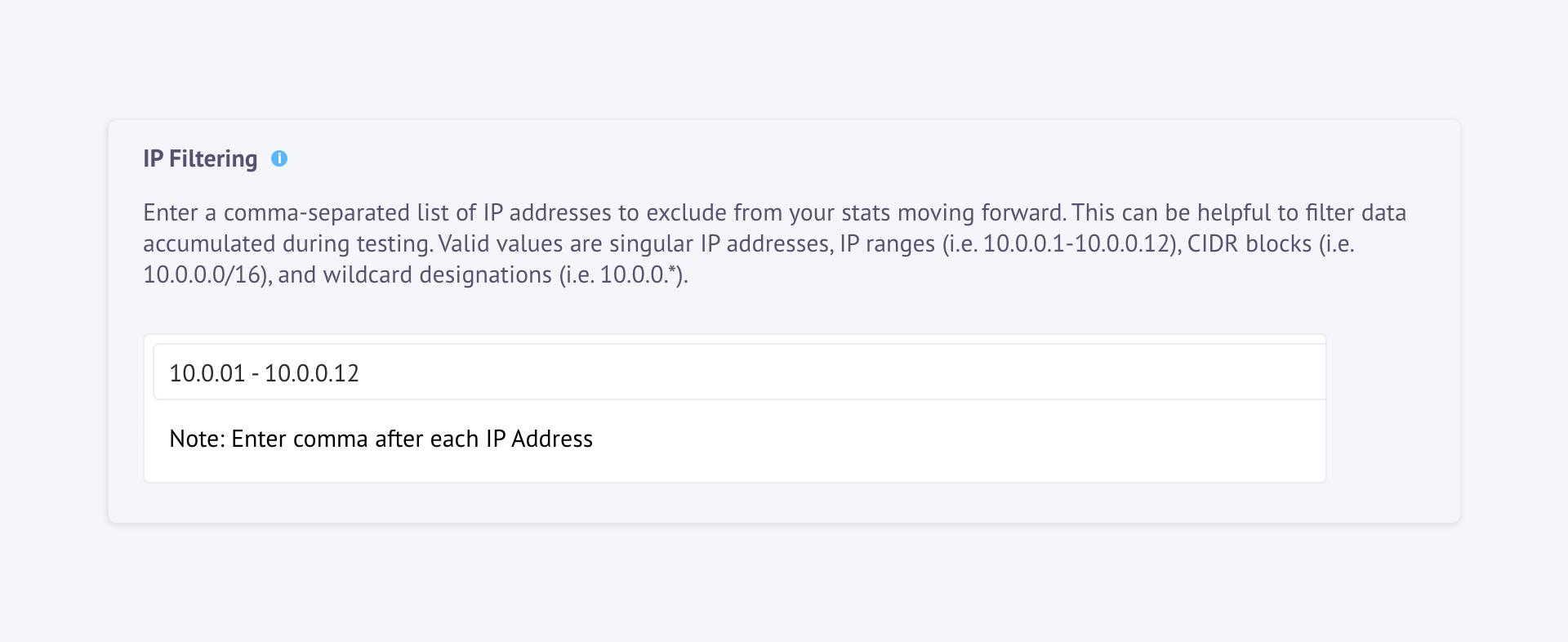
IP Filtering
You can know more about sharing your videos privately on our Sharing Privately page.
EMAIL CAMPAIGN
Our SHOW app has a unique feature where you can start sharing your videos through email campaigns. For this, all you need is to utilize the 'Email Campaign Link' embed code.
You can do this by collaborating with our email service integrators to send custom-made email campaigns. You can also create email campaigns on your own.
You can get more information about our integration feature here.
DOWNLOAD YOUR VIDEOS
Downloading your videos is another good option to share your videos with your viewers. You can do it in two ways.
1. Send File Directly to Viewers
You can download the customized video (which is ready for sharing) yourself and you can then send the file directly to your viewers. For this, all you need to do is to click the Download button in the customization panel and your video will be downloaded. You can then send it by email or share it using cloud drives like Google Drive, Dropbox, etc.
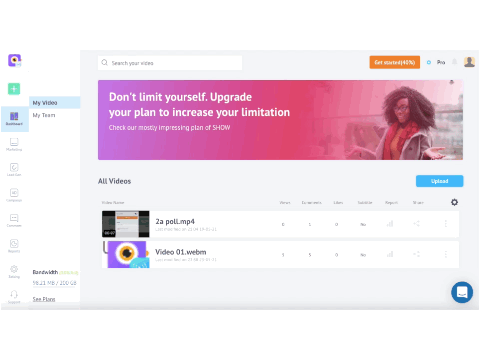
Download file
2. Let the Viewers Download the Video Themselves
We have also provided the option for your viewers to download your videos. All you need to do is enable the 'Download' option and select the video quality of the download as shown below.
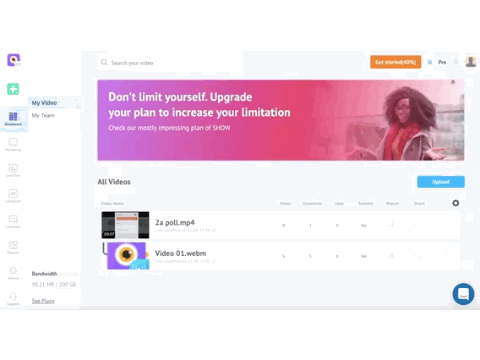
Enable Download
Your viewers can download the video by opening the video player from the source you sent them. Then, click the Sharing icon in the video player. They can now download the video by clicking the Download button in the Sharing Page that pops up. You can see how here,
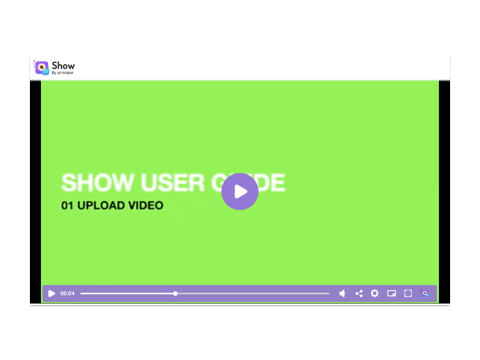
Viewers can download like this
Updated 8 months ago