Sharing Privately
Learn to share videos privately in SHOW
OVERVIEW
We can understand when you think of sharing your videos privately. You might have really valid reasons where you want to send your videos only to a few people and not the world out there. Some of them might be,
- Test the video's reachability before publishing it.
- A pre-launch video for select buyers
..... and many more
We respect all your reasons, which is why we have provided a couple of options to help you share your SHOW videos privately.
SHARE DIRECTLY
The easiest and fastest way to share your video privately would be by sending the direct link to your video to your viewers. Here, you can copy your video's URL and send it anywhere you like. It is so simple that it is really effective. You can know more about how to share your video's link here.
DOMAIN RESTRICTION
This option allows you to restrict the websites which can play your videos. If you disable this option, your videos can be played on all websites & domains. If you enable it, you can enter the list of websites/domains which can play your videos.
Where do I do it?
You can embed your videos into any website but if you need to restrict them to be embedded into a specific domain(s). Then you can go for our Domain Restriction feature that is found in our 'Security' page of our 'Settings' panel.
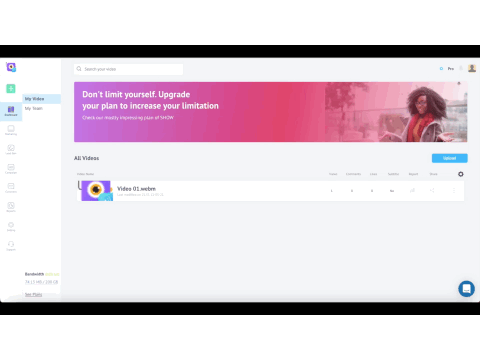
Domain Restriction Feature
The Process
Go to the Security Page in our Settings Panel. In the Domain Restriction section, you need to first click the Enabled button to start the domain restriction process. Then you can type in the domains in the text box, separated by a comma, as shown below,
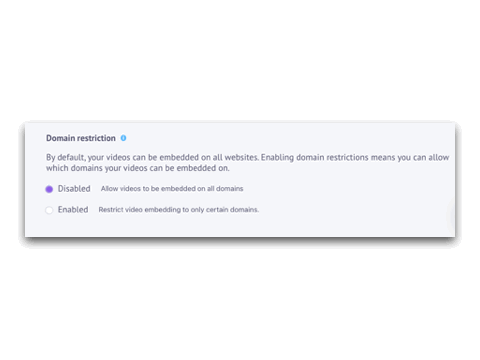
The Process
IP FILTERING
We have also provided a feature where you can share your videos only to a specific IP address or address range. This feature is usually used for testing your videos. you can use the IP Filtering feature in the 'Security' page of your 'Settings' panel, as shown below.
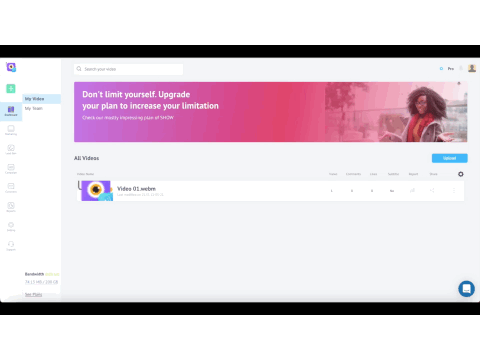
IP Filtering Feature
All you need to do is to enter the IP addresses in the IP Filtering feature in the 'Security' page of your 'Settings' panel.
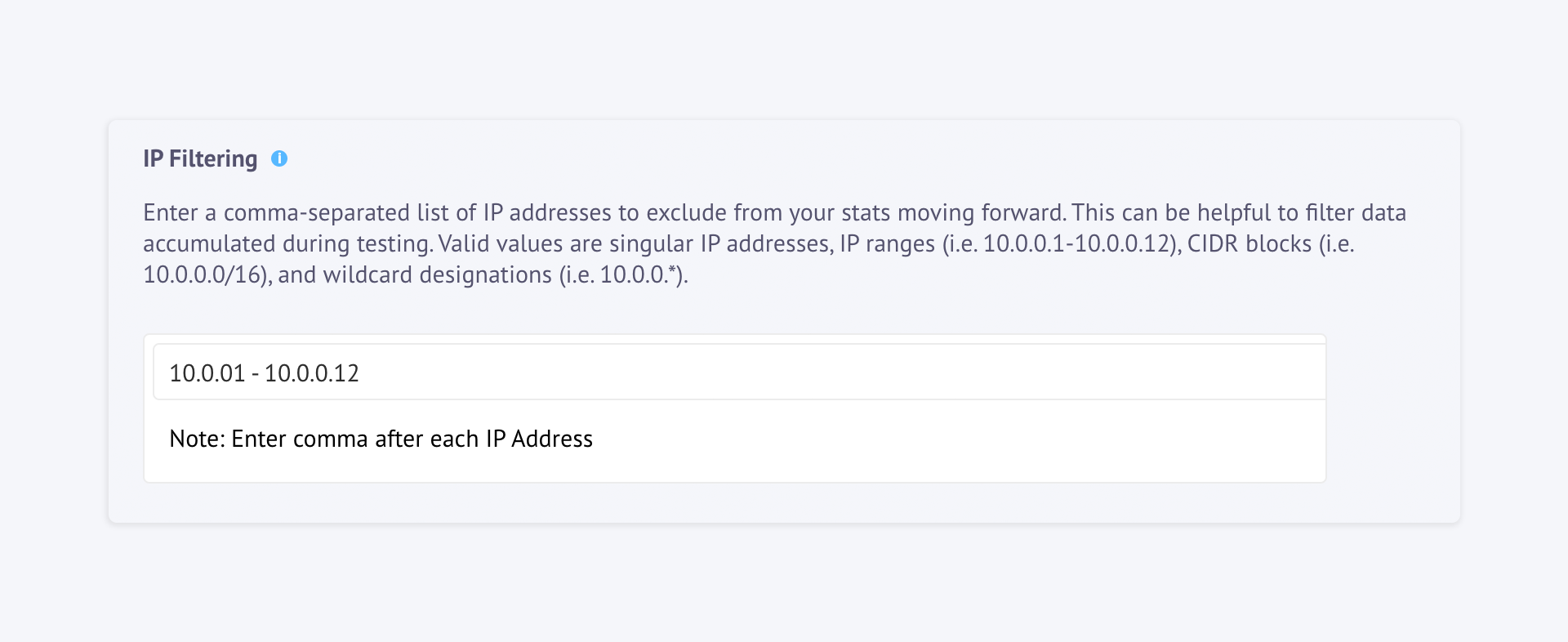
Process
Updated 8 months ago