Your Show Team
Learn how to use your team to your advantage
OVERVIEW
Normal Marketing is a team at work with multiple hands working on their pre-assigned tasks to complete and maintain a marketing campaign to the fullest. Our Show app has a feature where you can invite and add members to your team and assign them roles.
WHERE TO LOOK
The first question that might pop up in your mind when we talk about your SHOW team is,
Where are they?
You can see your team members here,
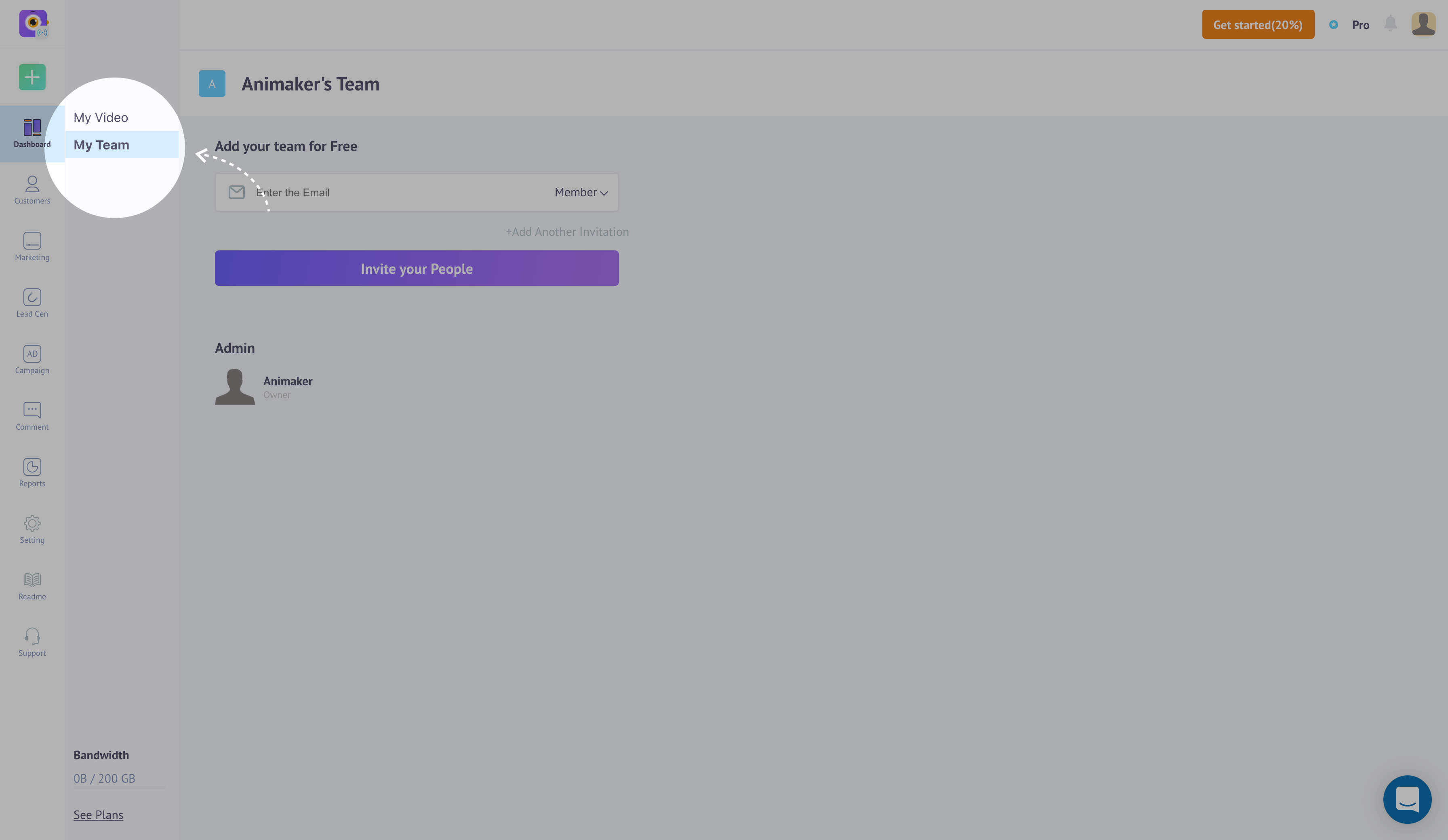
Your Show team
Your Show team will have 3 members by default. You can always add more members to your team by clicking the 'Add More Members' button where you can buy more seats for your team from the Plans page.
GROW MY TEAM
We provide a total of 3 team members as the default option for all our SHOW customers. We have also provided a provision where you can add more members to your SHOW team.
The More The Merrier, Right!
Invite New Team Members
You can send invitations to your team member's email addresses. Once they accept your invitations they are added to your team automatically.
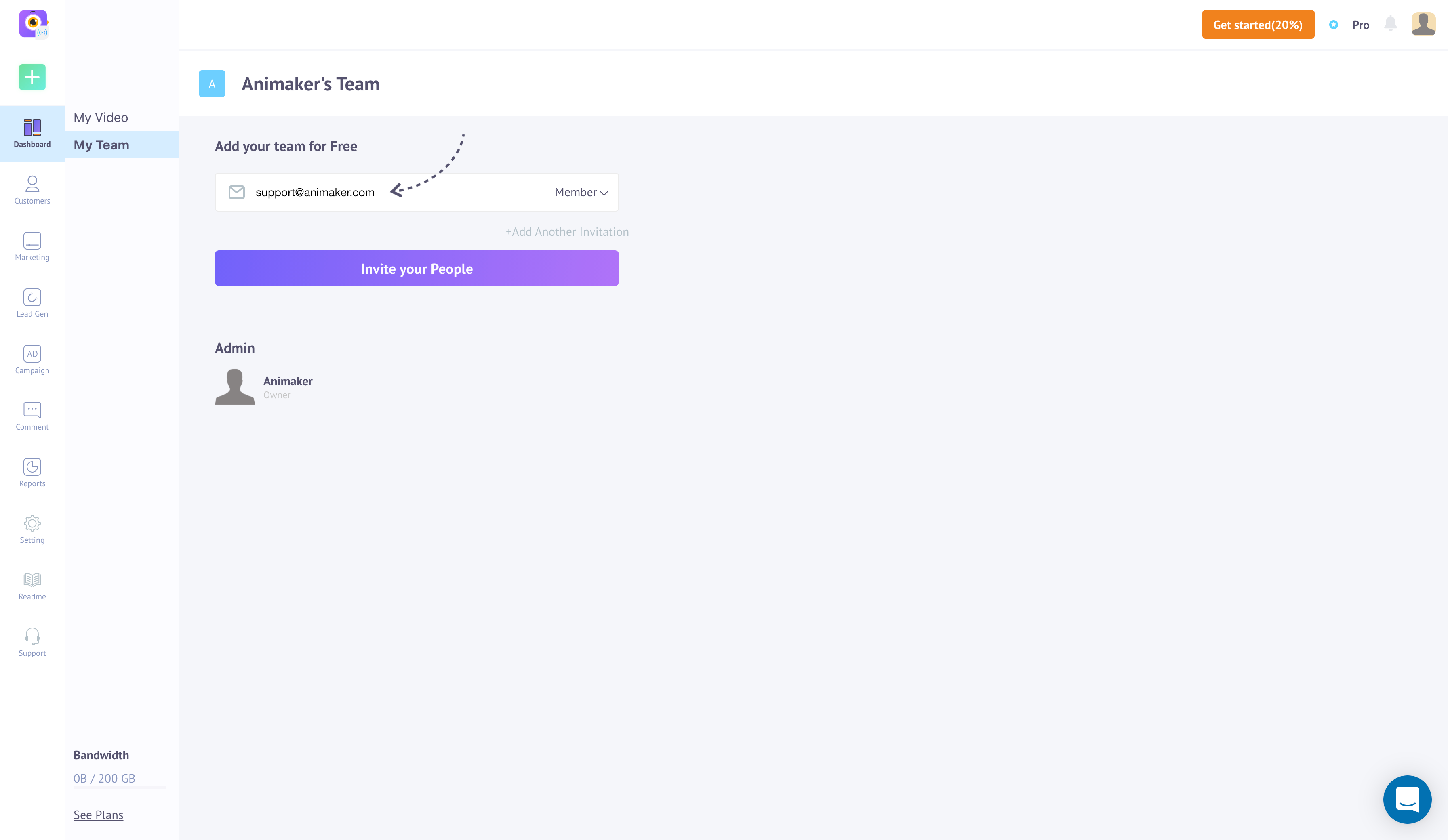
Invite New Member
All you need to do is, enter your team member's email address, select the role you want to assign to the new team member, and click the 'Invite Your People' button to send an invitation to your team member.
When your team member accepts your invitation, he/she is automatically added to the Members list.
Add More Members
If you need more members than the ones allotted to your SHOW account, you can increase your team members quota by going to the 'Plan & Subscription' page in your 'Settings' panel.
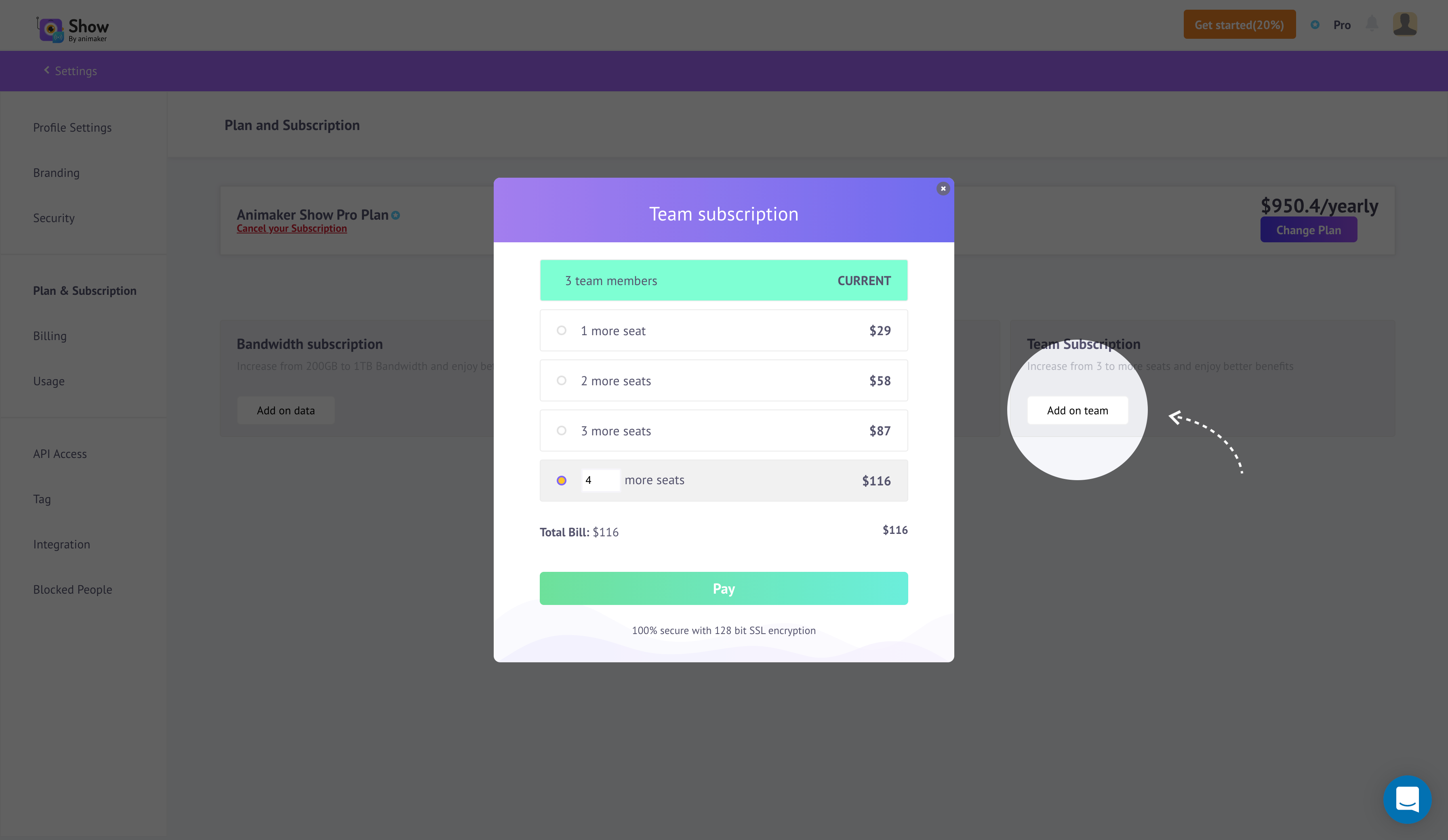
All you need to do is click the 'Add on User' button and then select the number of team members you wish to add or if you want more than the prescribed options, you can type in the number in the bottom box. Once you are done, click the Pay button and you will be billed automatically.
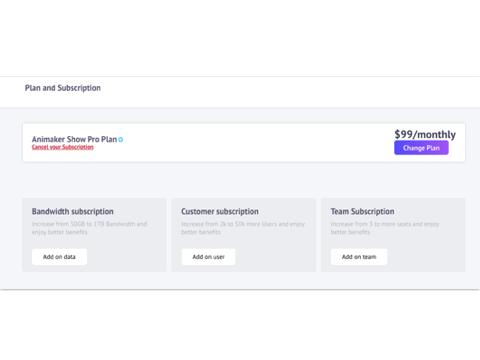
Add Team Members
REMOVE TEAM MEMBERS
There are circumstances where you might have to remove a team member from your Show team.
Case 1: Remove Team Member
You can always remove a team member by deleting him/her from the Members list as shown below,
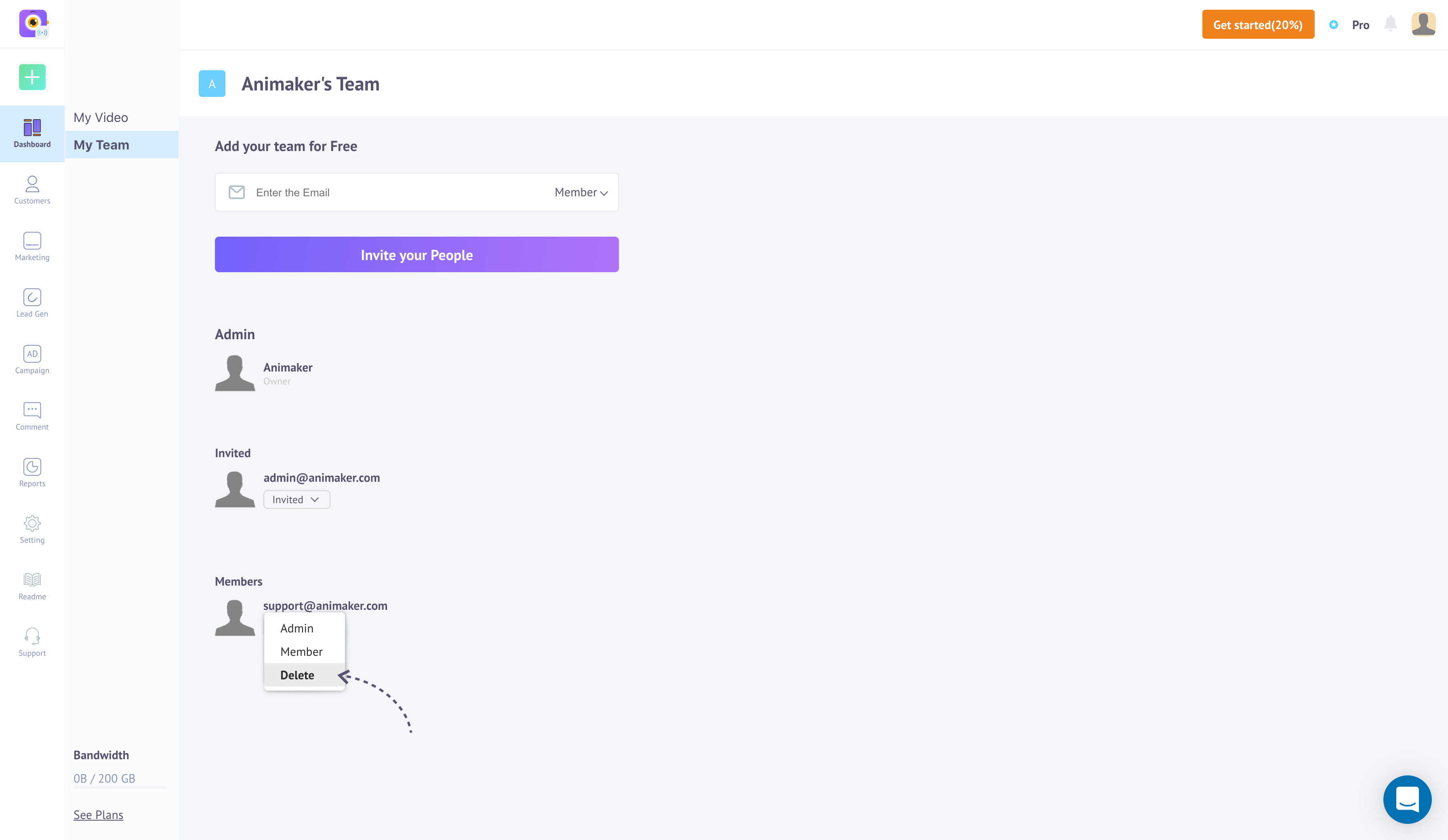
Remove Team Member
Case 2: Remove Invitees
You might have to free up your team by removing the ones who did not respond to your invitations. you can do this by deleting the invitees as shown here,
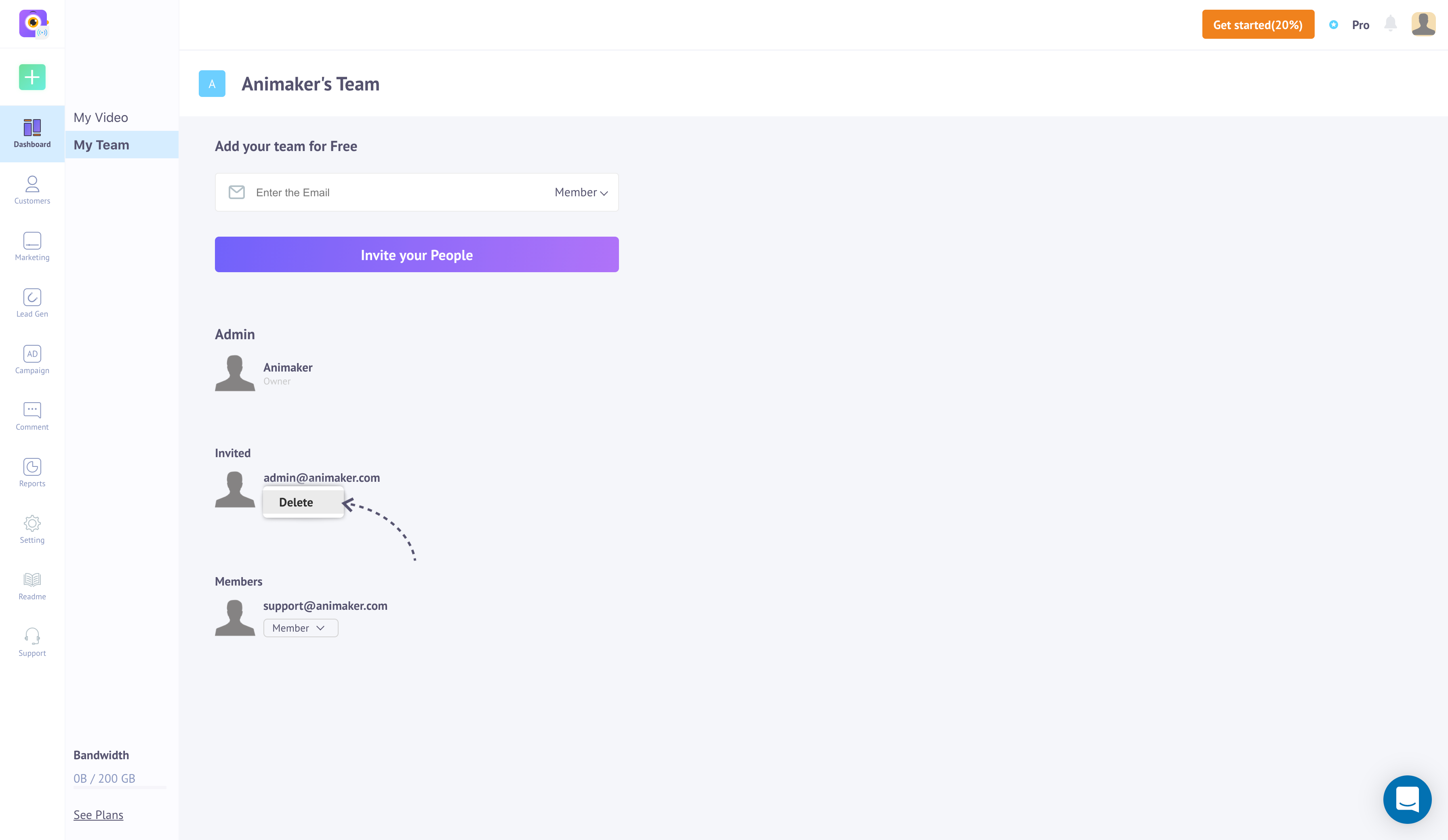
Remove Invitees
ASSIGN ROLES
You can modify the roles of your team members using the My Team module. You can upgrade your Team Member to an Admin and vice versa.
Case 1: Upgrade to Admin Role
Select the team member and then change the role from Member to Admin, like so,
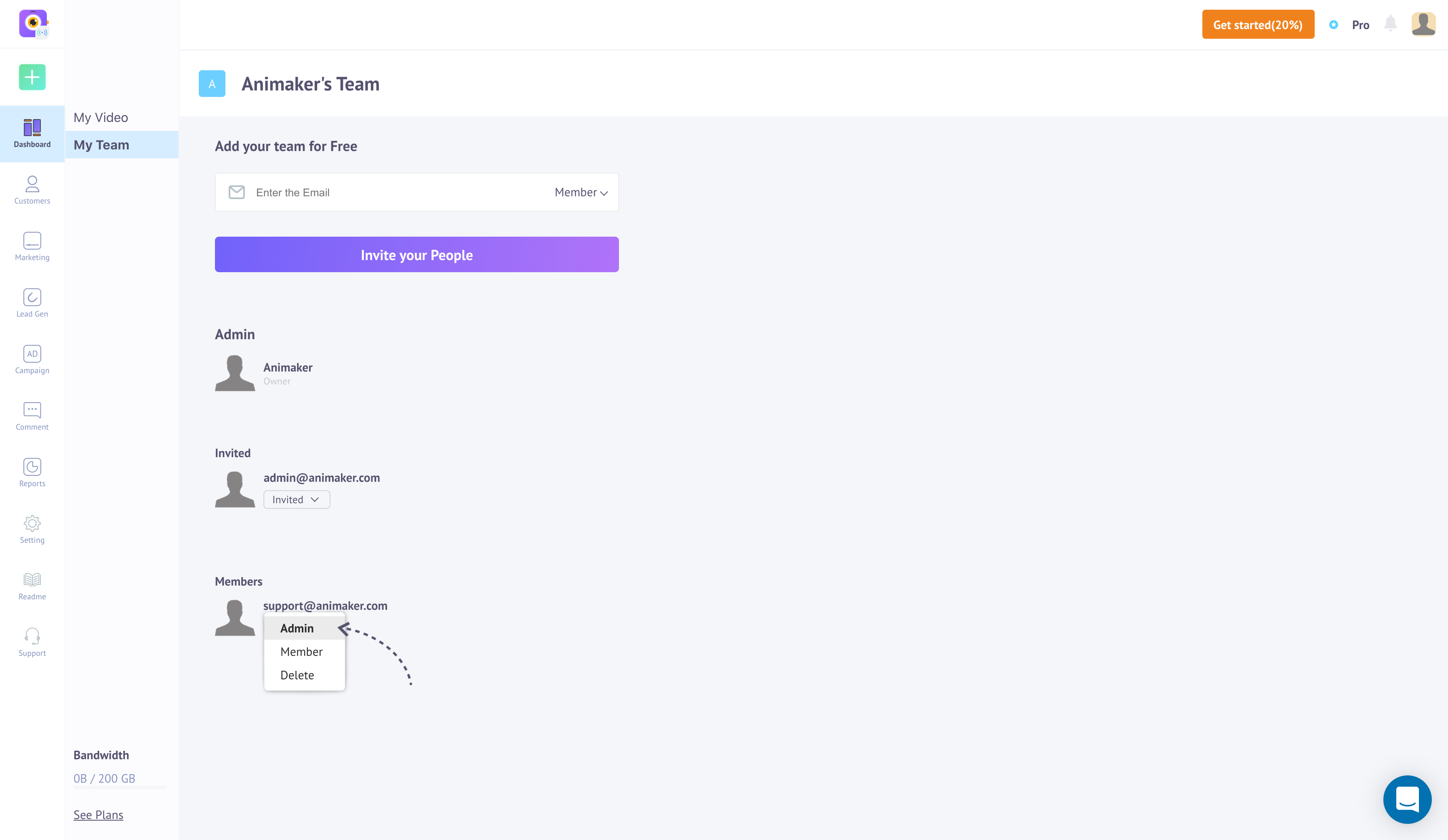
Upgrade Role
Case 2:Downgrade from Admin Role
Select the Admin role team member and then change the role from Admin to Member, like so,
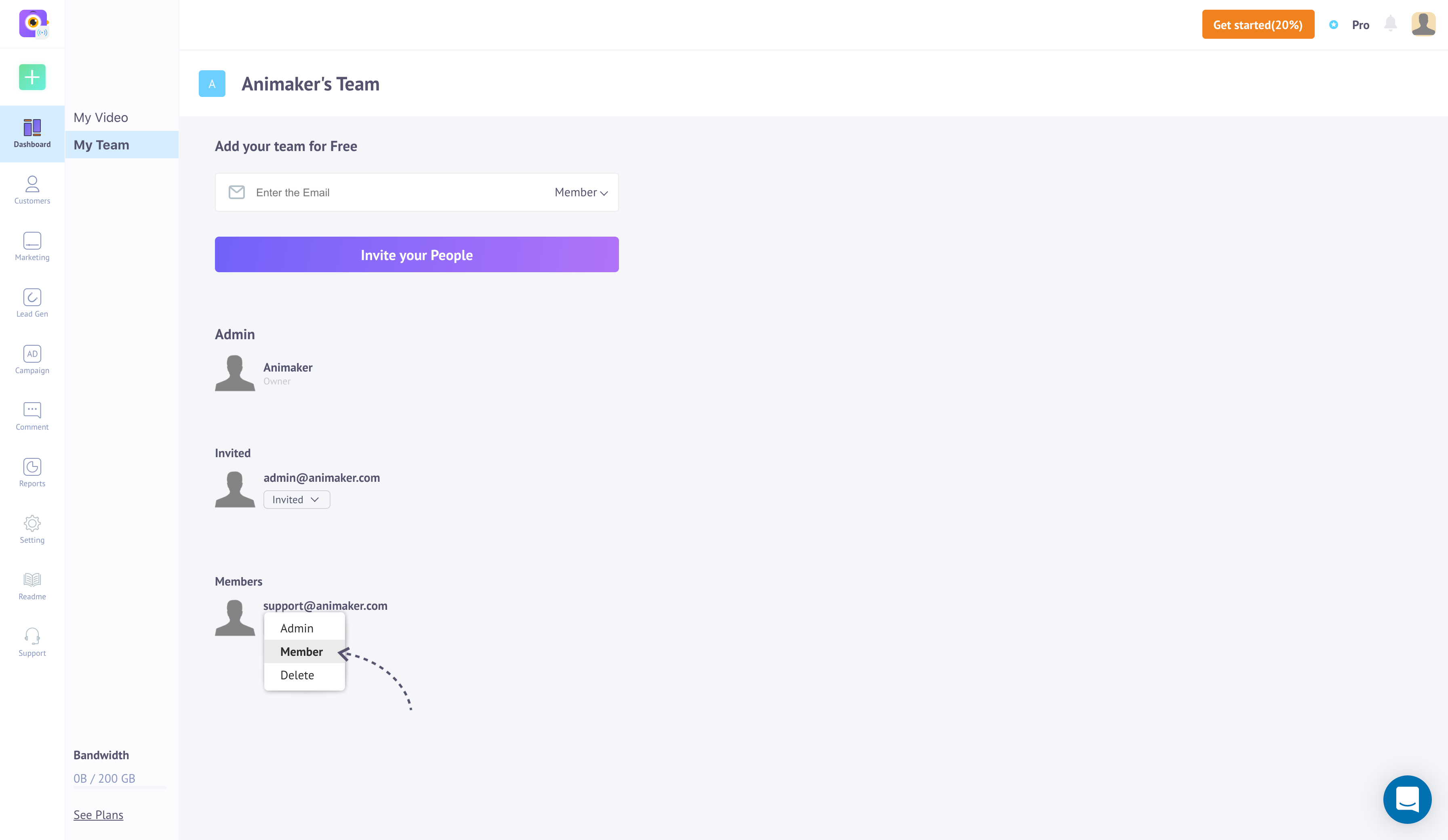
Downgrade Role
Updated 8 months ago