Player Appearance
Steps to customize your video player’s appearance
We, at Show, have always been striving to give video developers and marketers more control over how to project their videos. This is where Player Customisation, a unique feature comes into play where you can change your video player's appearance giving your viewer a personal touch if you want.
What can you do here?
Change the appearance of the player by changing the theme, color, shape, or even give a shadow effect to the player.
Decide how the player should behave at the start and end of each video.
Personalize and brand your videos by using your company logo.
OVERVIEW
The main agenda here is to change how your video player looks to make it an amazing experience for your viewers. We have included different options that will help you make a difference which will be dealt with below.
Before that, we would like to give you a walkthrough of your Player Customisation menu,
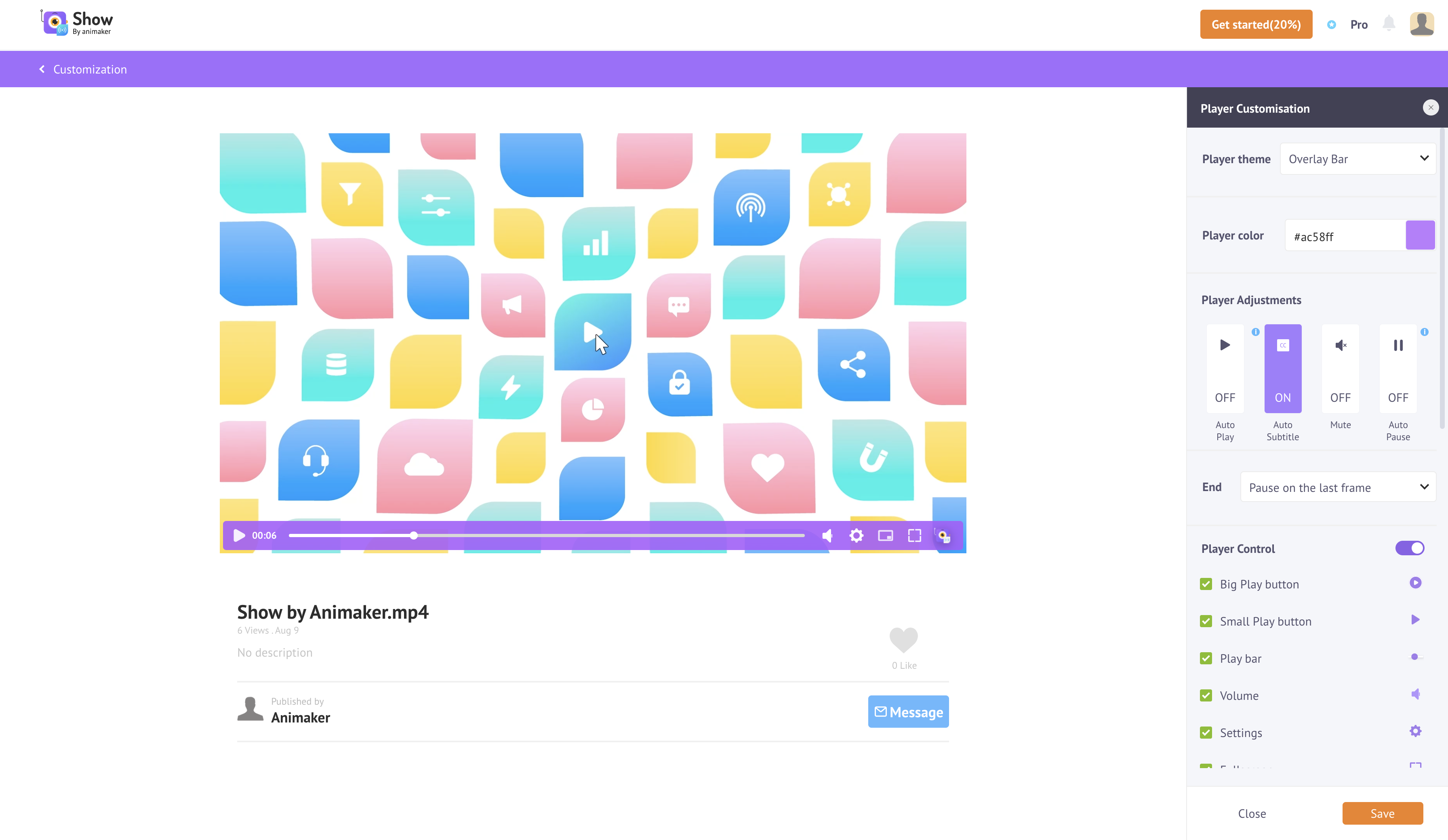
All the changes we do here will get reflected in your video player.
PLAYER CUSTOMIZATION TYPES
You can customize your video player for TWO main purposes,
i. Customization for Single Video
You can customize the player for each of your videos to give a unique touch to each video. You can do this by going to the player customization menu of that particular video from the Dashboard as shown below,
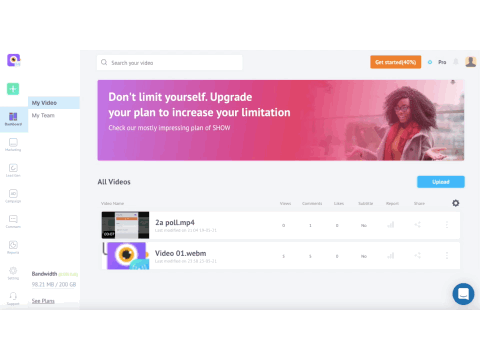
Reach Player Customization menu
ii. Customization for Multiple Videos
If you want all your videos to have a specific style and look then this is the option you can go for. You can do this by going to the 'Branding' page from your 'Settings' menu, as shown here.
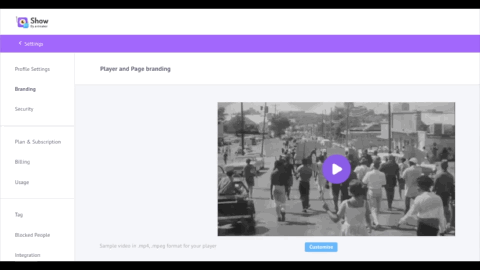
Multiple Videos Player Appearance
You can know more about this feature by visiting our Branding page.
PLAYER CUSTOMIZATION OPTIONS
We have listed all the options that you can use to customize your video player.
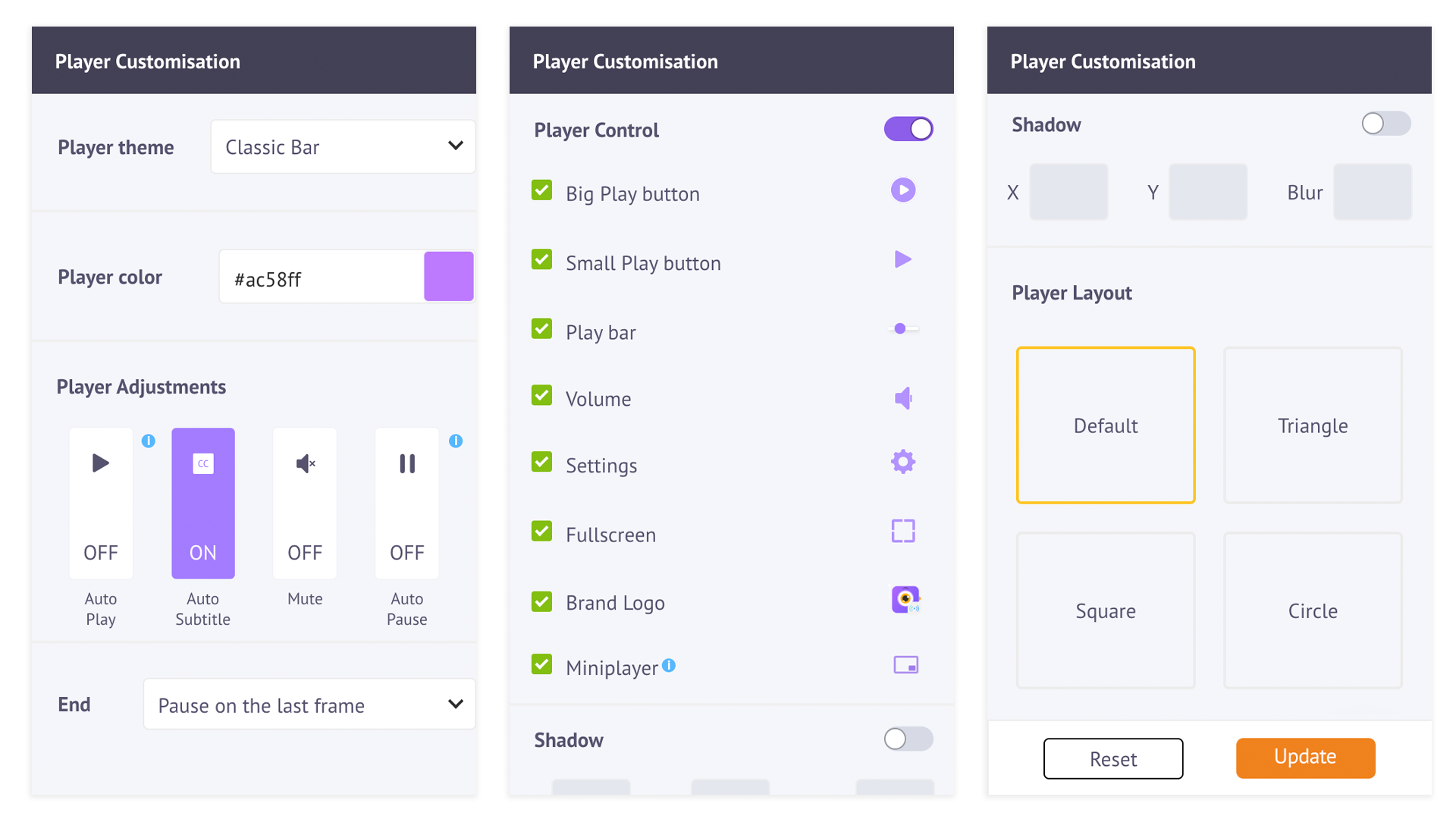
Player Customization Options
1. Player Theme Option
You can customize your video player using the three themes.
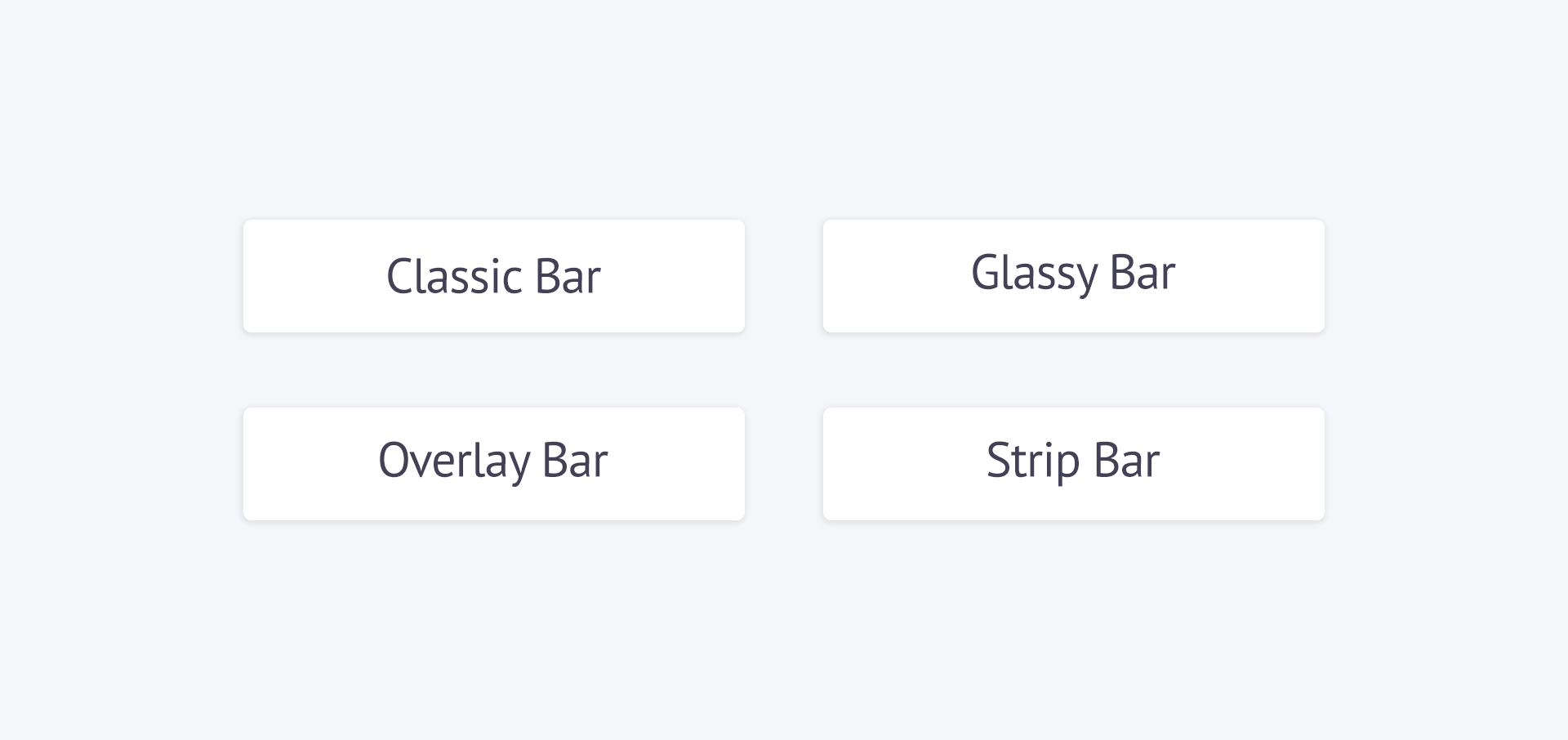
The different themes available in your Player Customisation menu are:
-
This is the default theme for all video players. You can use the same theme or use the other themes. When you select Classic Bar Theme, your video player will look like this,Classic Bar Theme
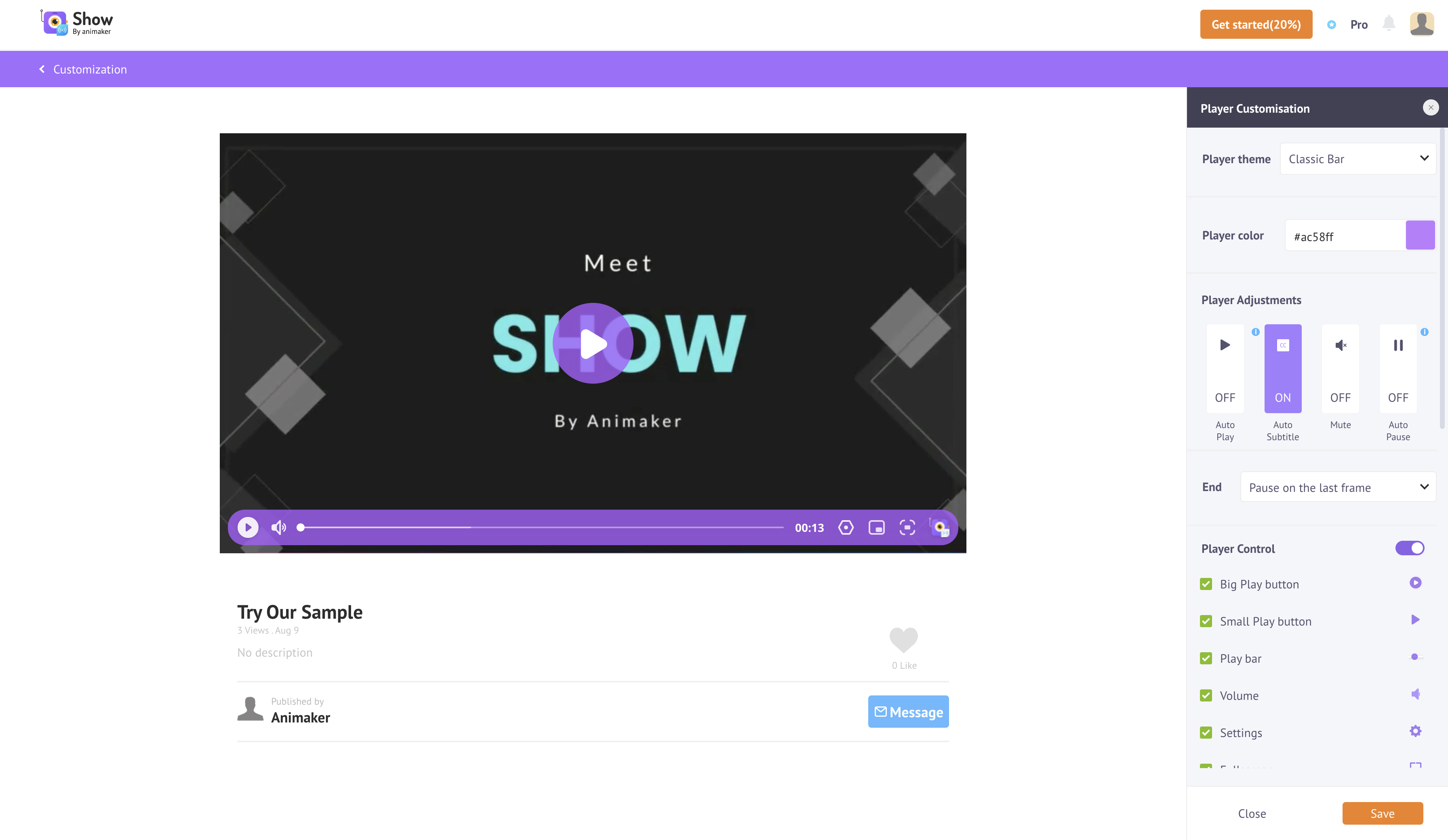
Classic Bar Theme
You can see the Control Bar, the bar with all the icons, at the bottom of the player.
-
In this theme, you can see the Control Bar has been given an overlay look as if it has been placed on top of the video with gaps on both sides.Overlay Theme
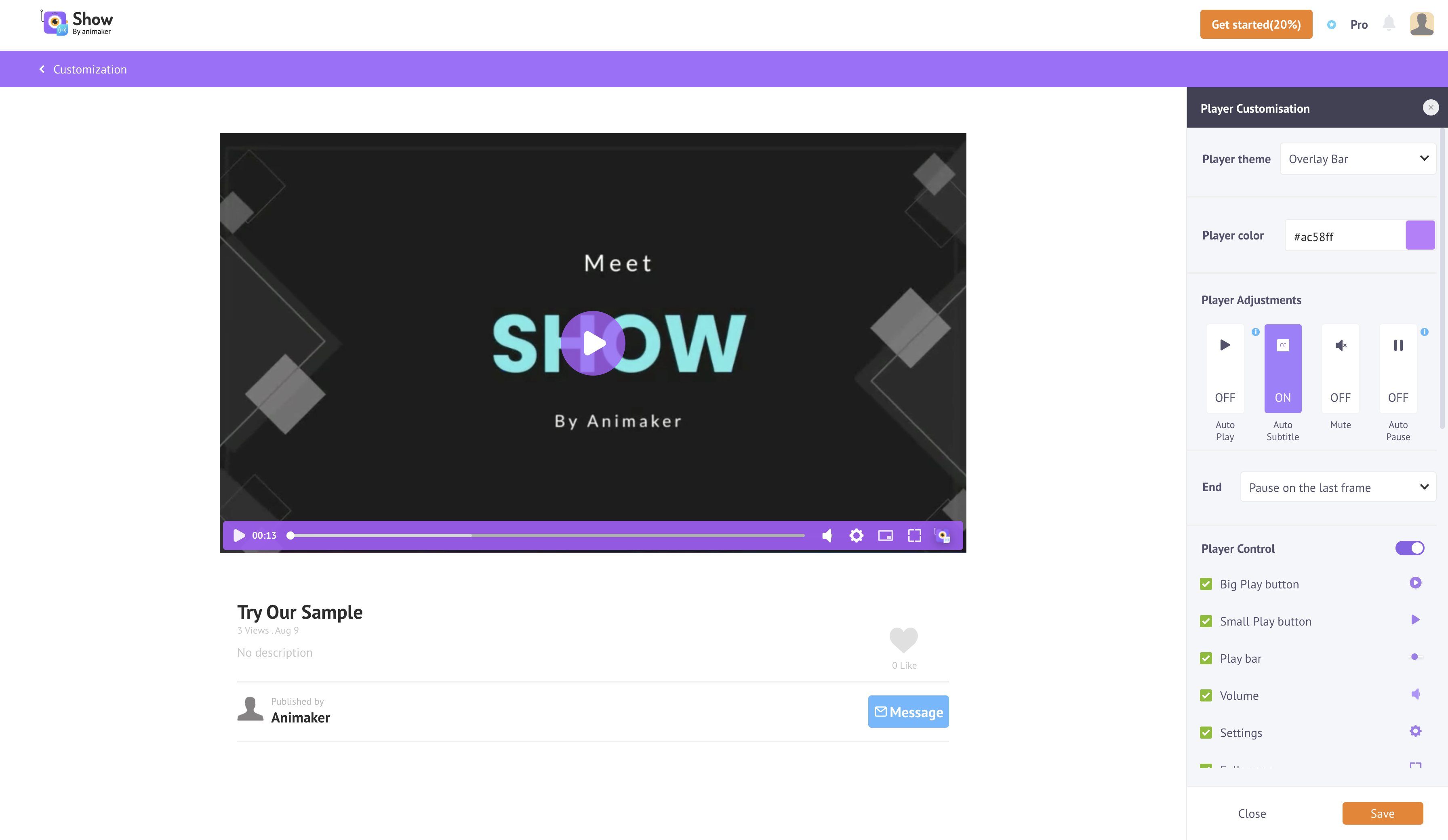
Overlay Bar Theme
-
When you opt for this theme, you can see the Control Bar is a solid bar at the bottom as seen here,Strip Bar Theme
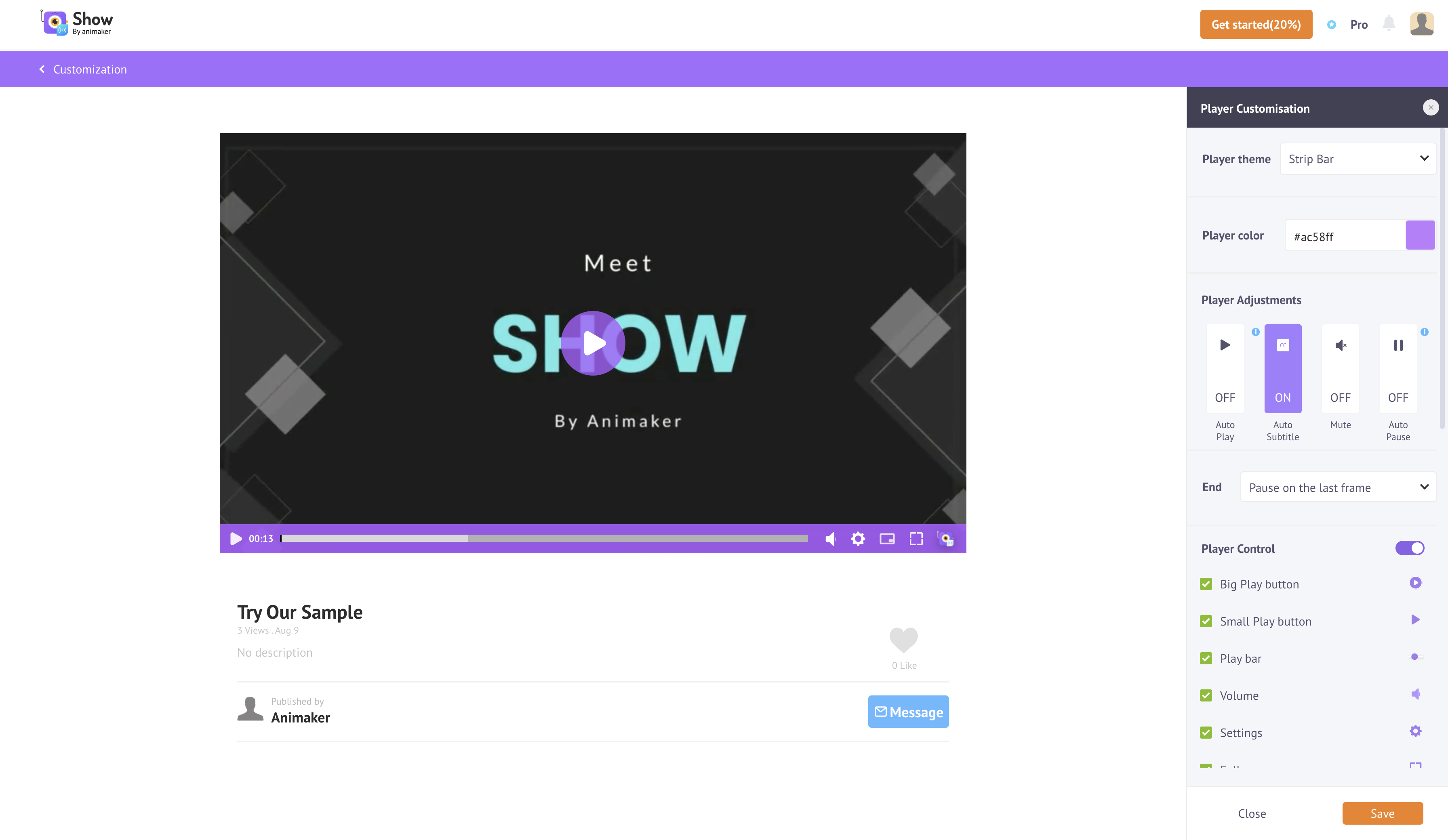
Strip Bar Theme
The control bar in all our themes does a disappearing act, in other words, it moves down so that your viewer gets to watch the whole video.
2. Player Color Option
This customization option will help in changing the colors of your video player's
- ***Play Button, and,
- Control Bar***
In the case below, we selected *Black color from the color palette and you can see the transformation below,
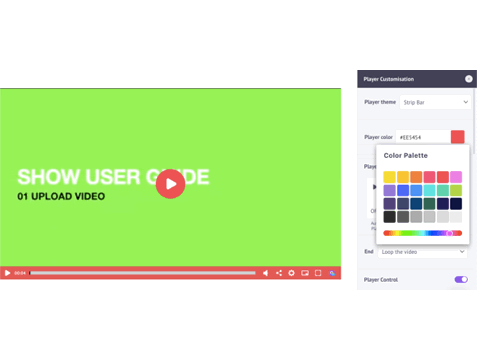
Video Player Color
3. Player Adjustments Option
We tried to answer a common question that springs up in every Video Marketer’s mind,
“How do I set the user’s mood for my video?"This is why we believe these settings can help you set the mood and grab the attention of the viewer right from the word go.
You can use the following settings to capture your viewer's attention. You can toggle any of the buttons below to get the desired effect.
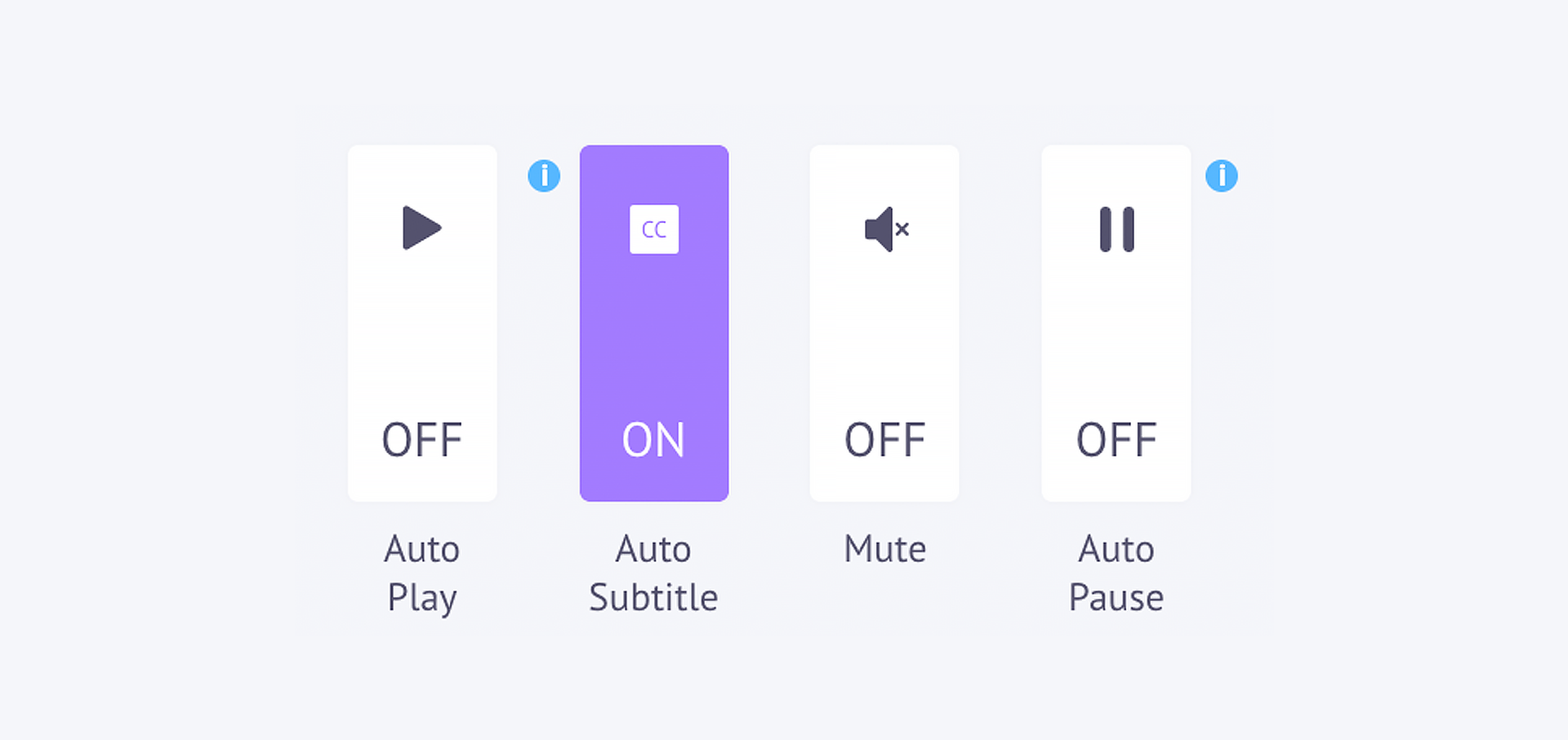
We have defined what each button does below.
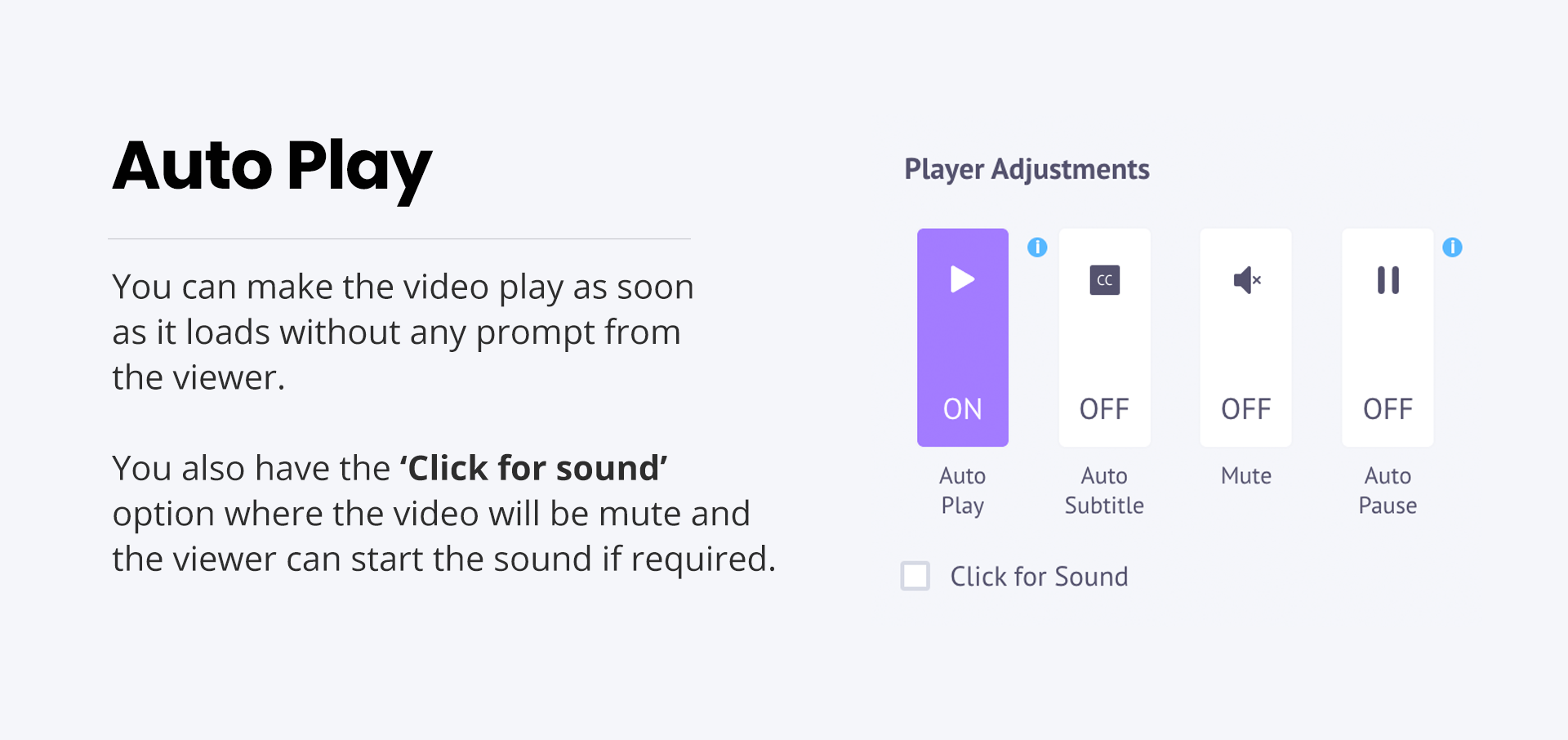
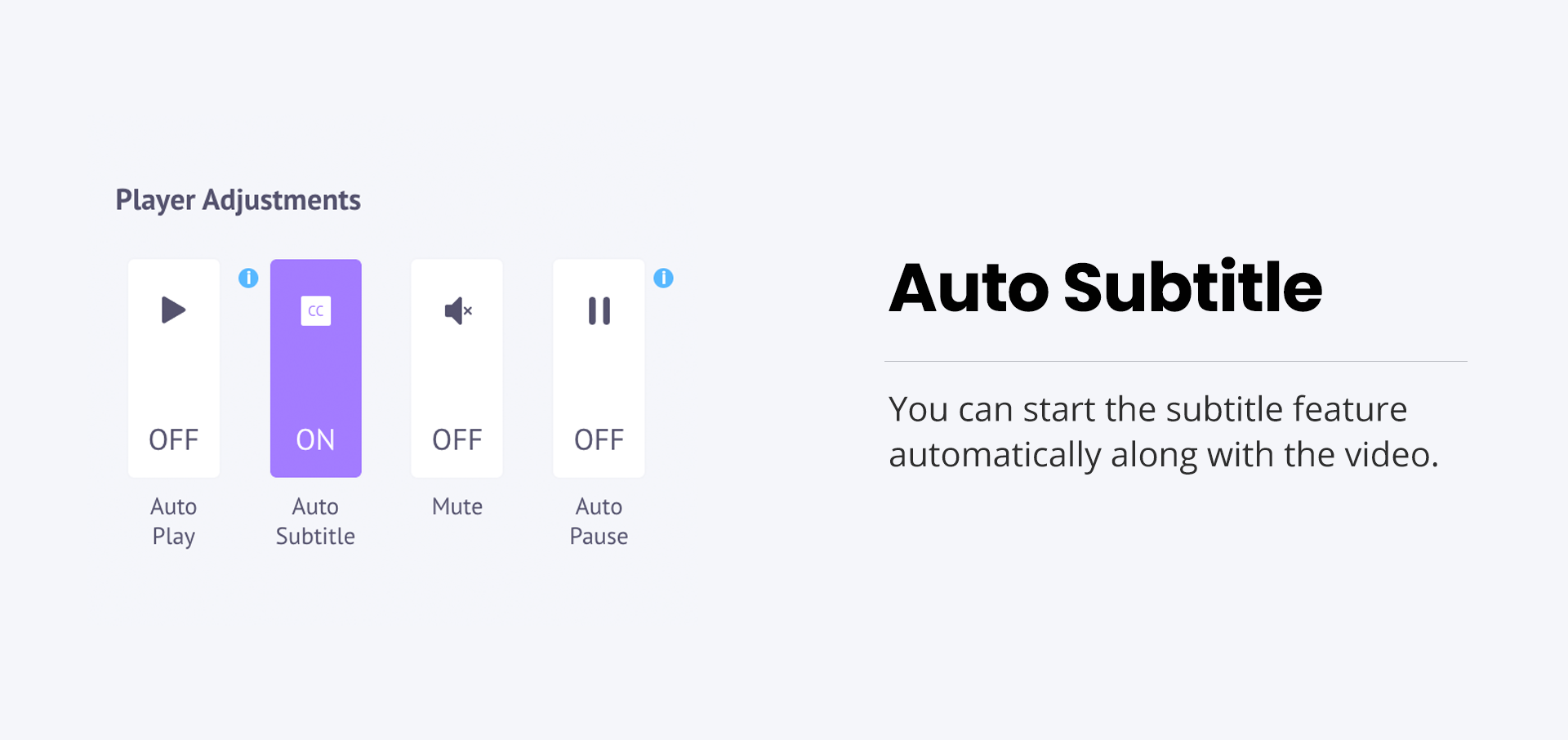
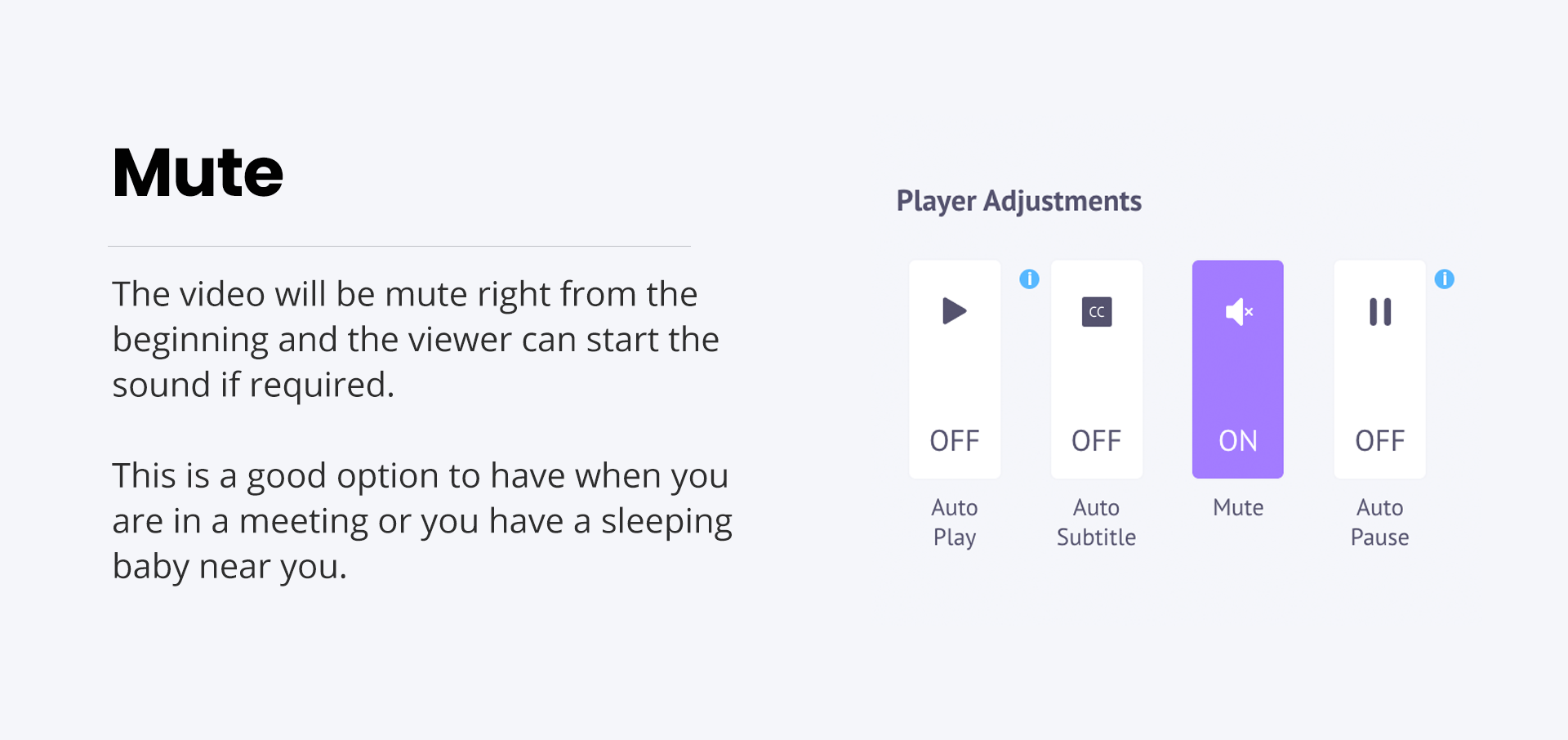
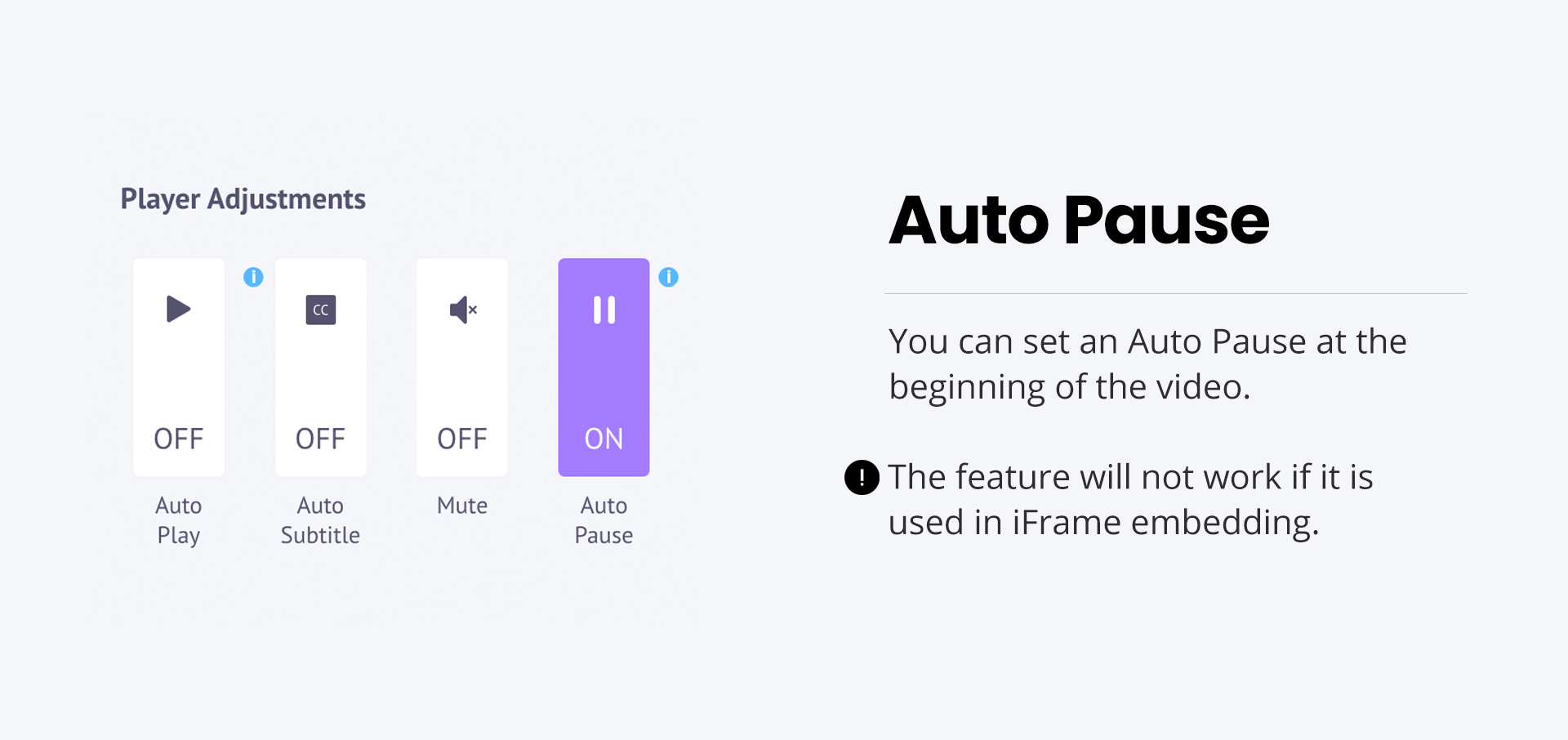
You have the freedom to select a single option, a combination of 2 or 3 options, you can even use all of them or just none. It all depends on how you think you can attract your viewer's attention.
4. End Settings Option
In the earlier section, we showed you the different options to start your video. Well, Every video needs to end, and ending it on the right note can actually benefit your marketing purpose too.
Keeping this in mind, we have provided THREE ways to end your video.
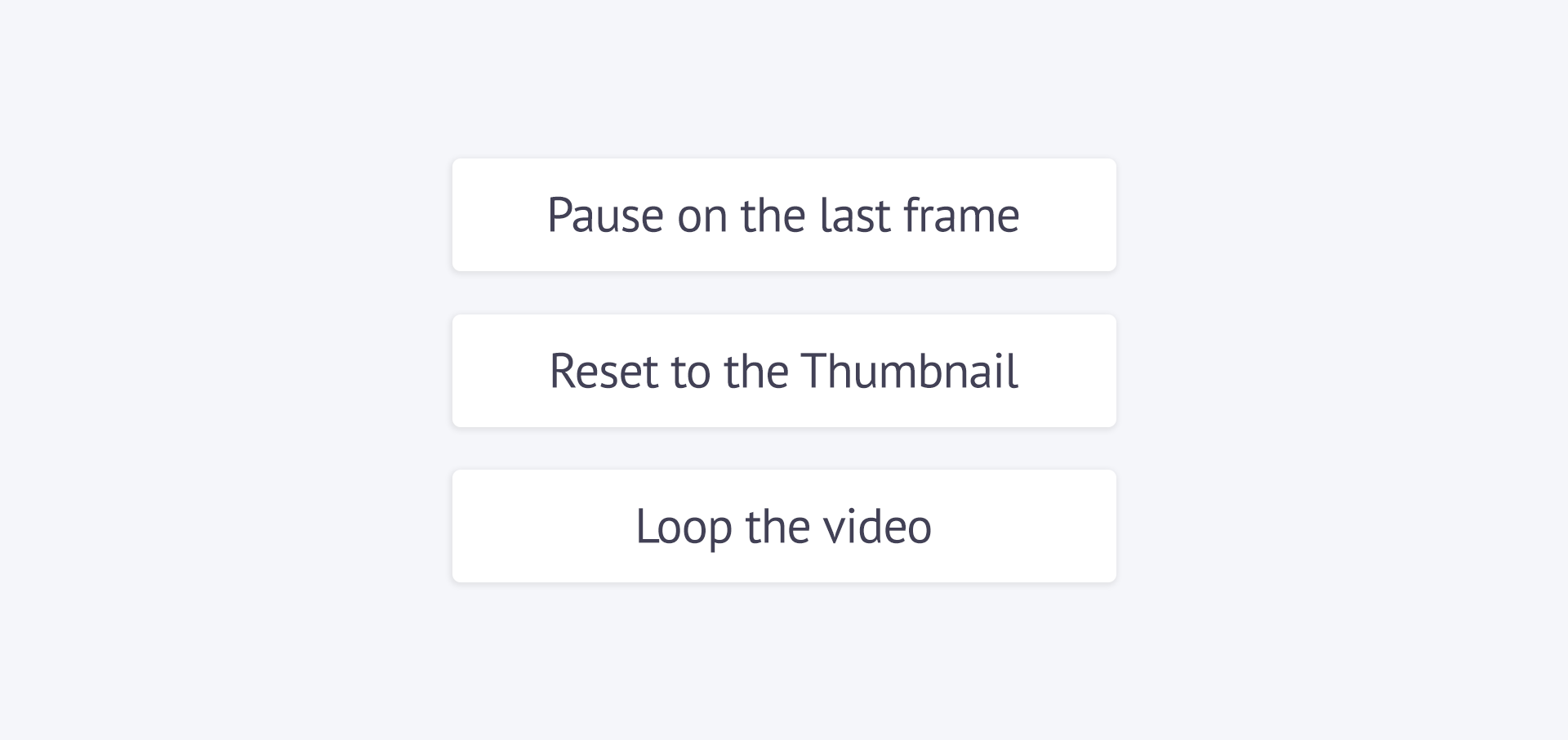
End Options
END OPTION | DESCRIPTION |
|---|---|
Pause On the Last Frame | This is a good option where you can leave all your contact information or your company branding in the last frame. This will help you to advertise your service, your products, and also your company. |
Reset To The Thumbnail | You can select this option if you want to end the video showing the thumbnail you selected for this video. |
Loop The Video | If you want your viewer to watch your video once again, choose this option. |
5. Player Control Option
The Player Control section allows you to tweak the player controls of your video player. Here you’ll be able to provide your audience with a unique viewing experience by enabling and disabling some of the player controls.
This feature can prove beneficial to you, as a Video Marketer since it will allow you to adjust your viewer's experience to help in your marketing process.
Our Show app enables all the player controls by default as seen here,
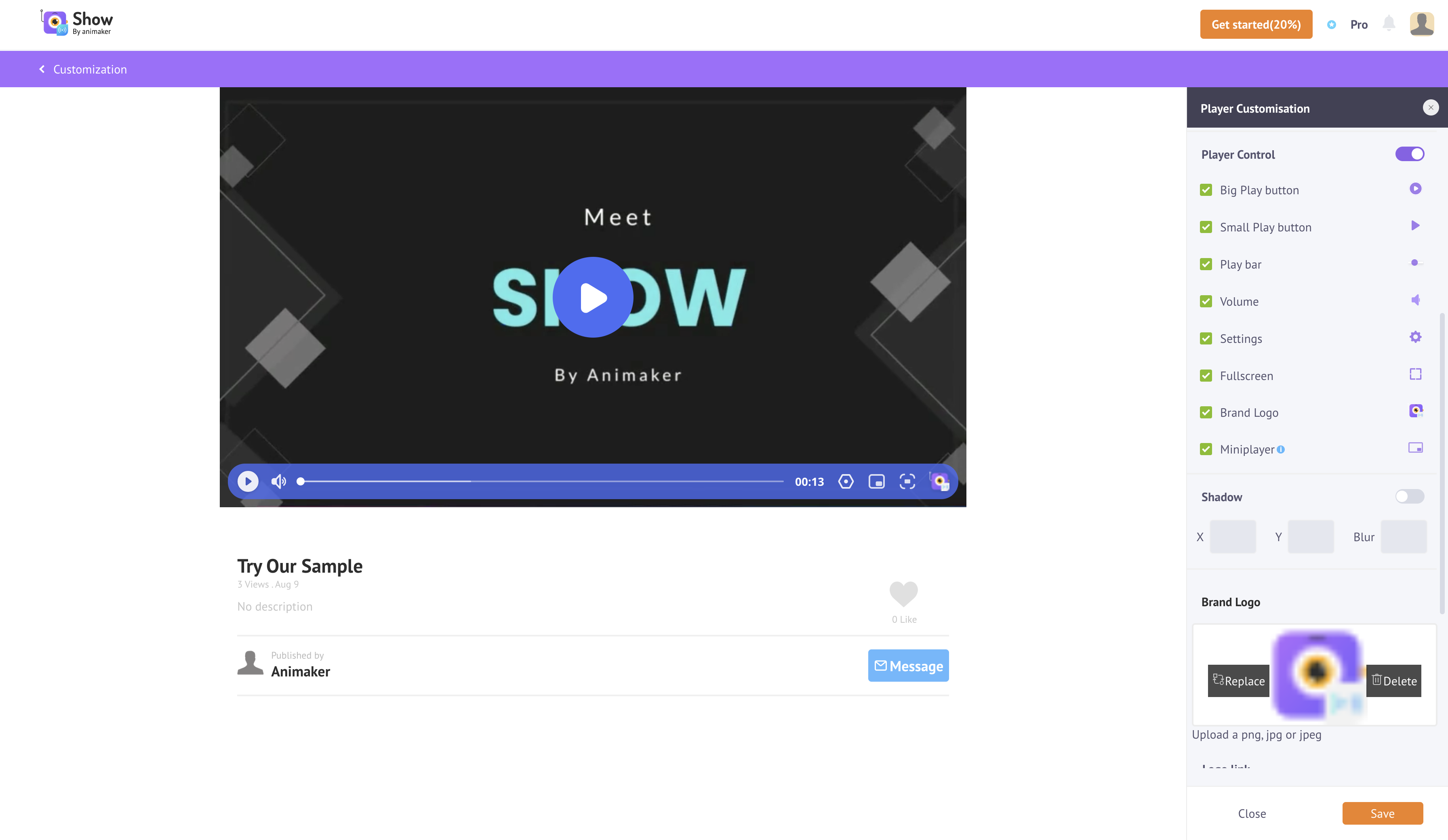
Player Control Customization menu
If you disable all the options, your video player will have this bare minimum look as seen below.
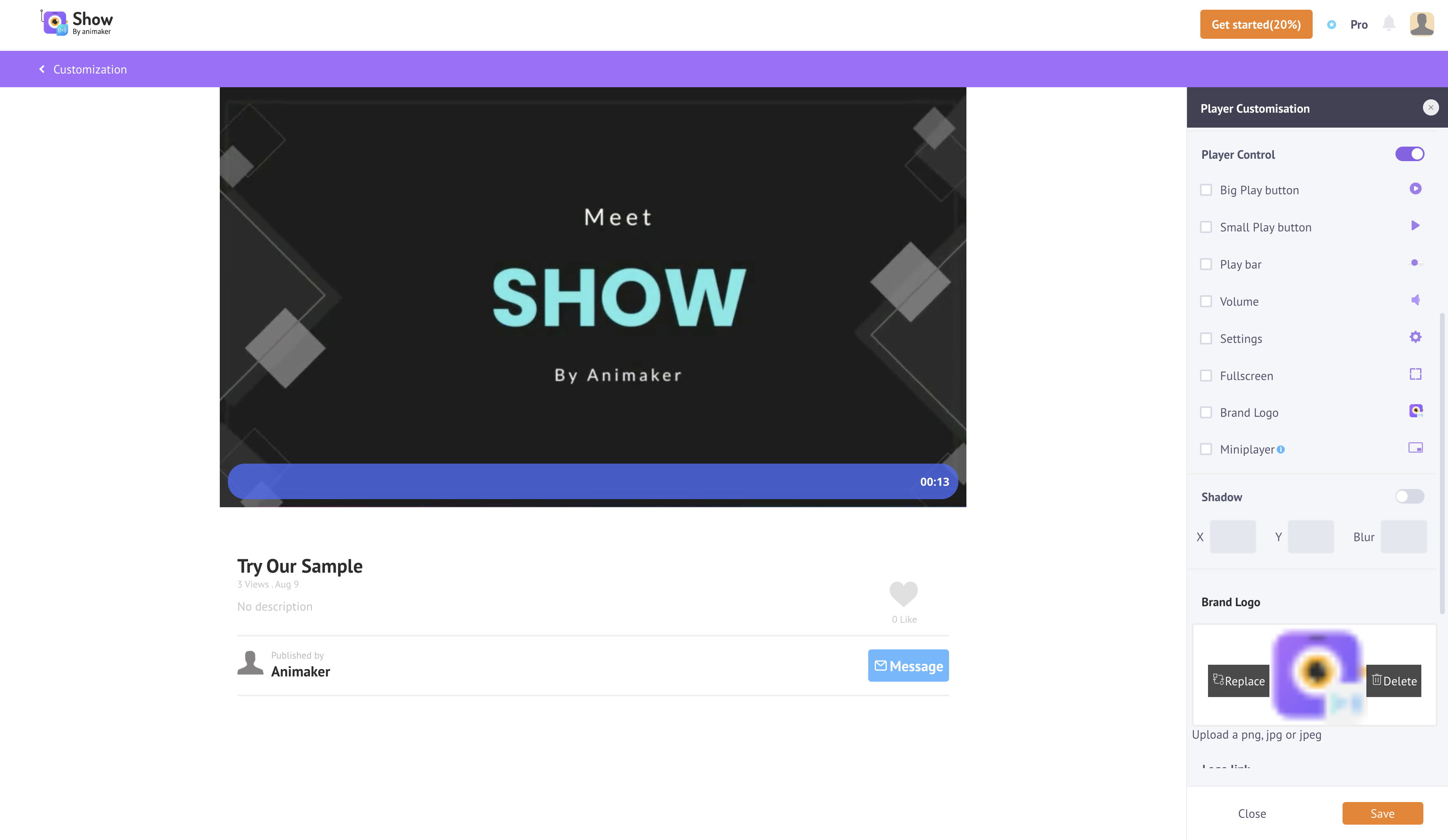
All Player Control options Disabled
5a. What does each player control do?
Every player control has their own specific tasks and they are,

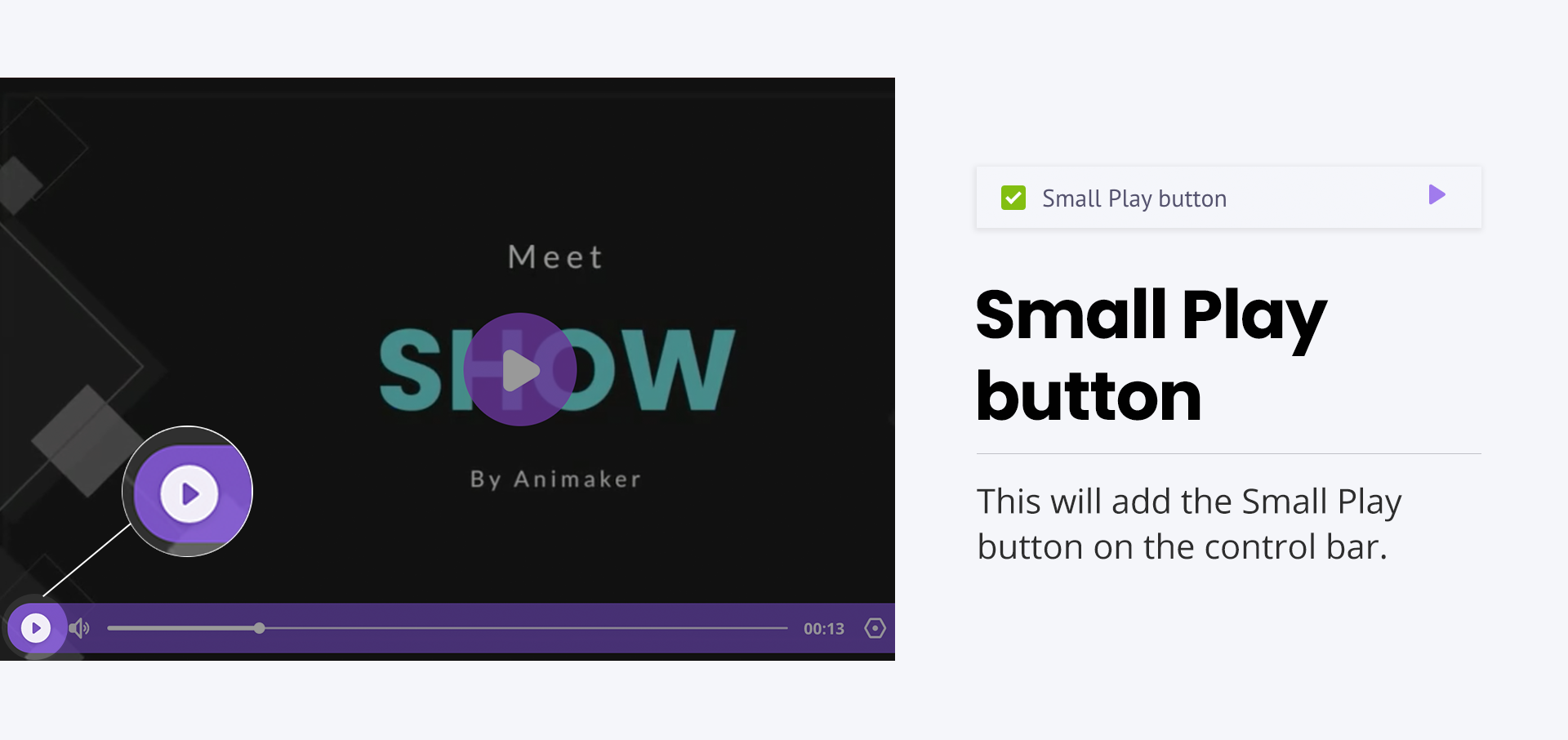
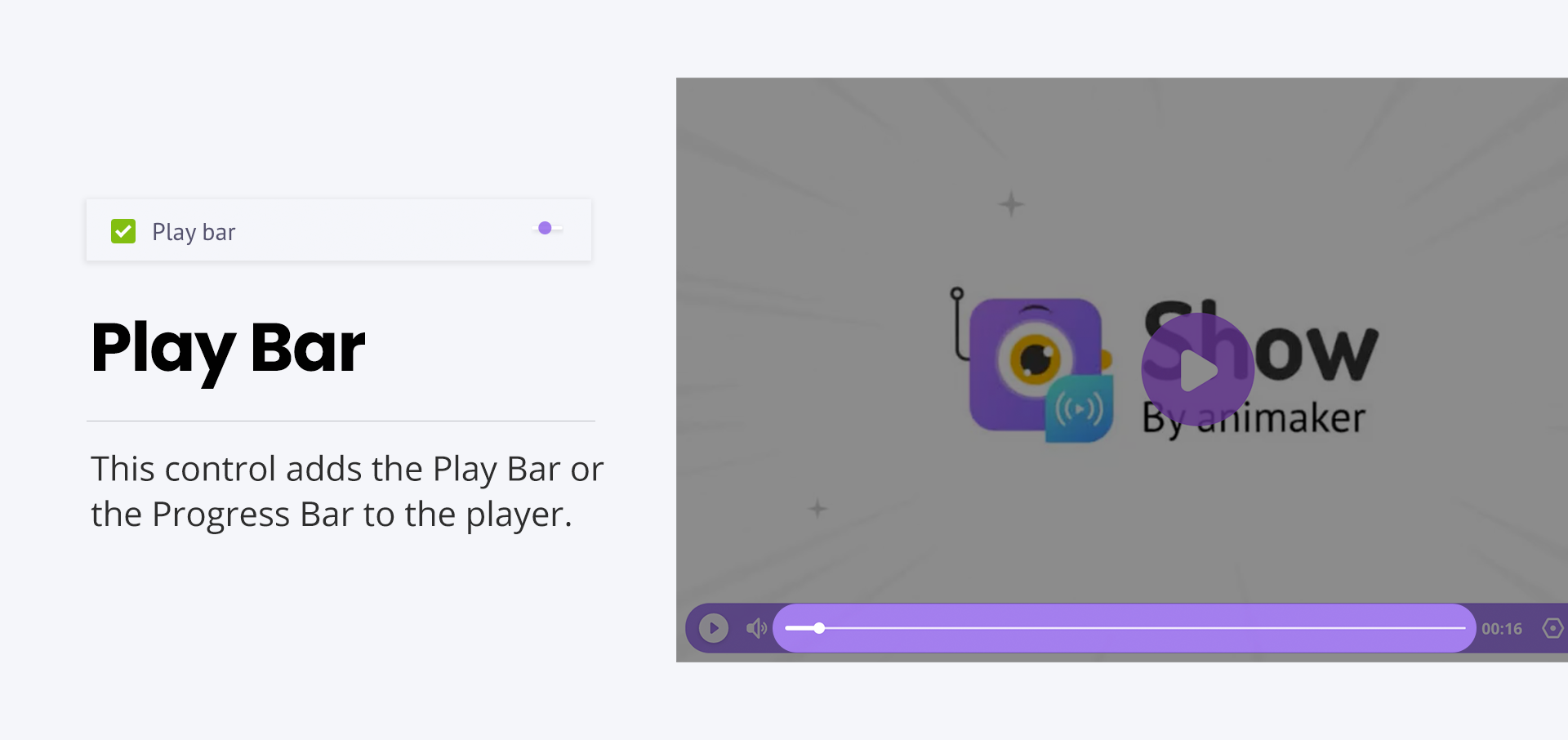
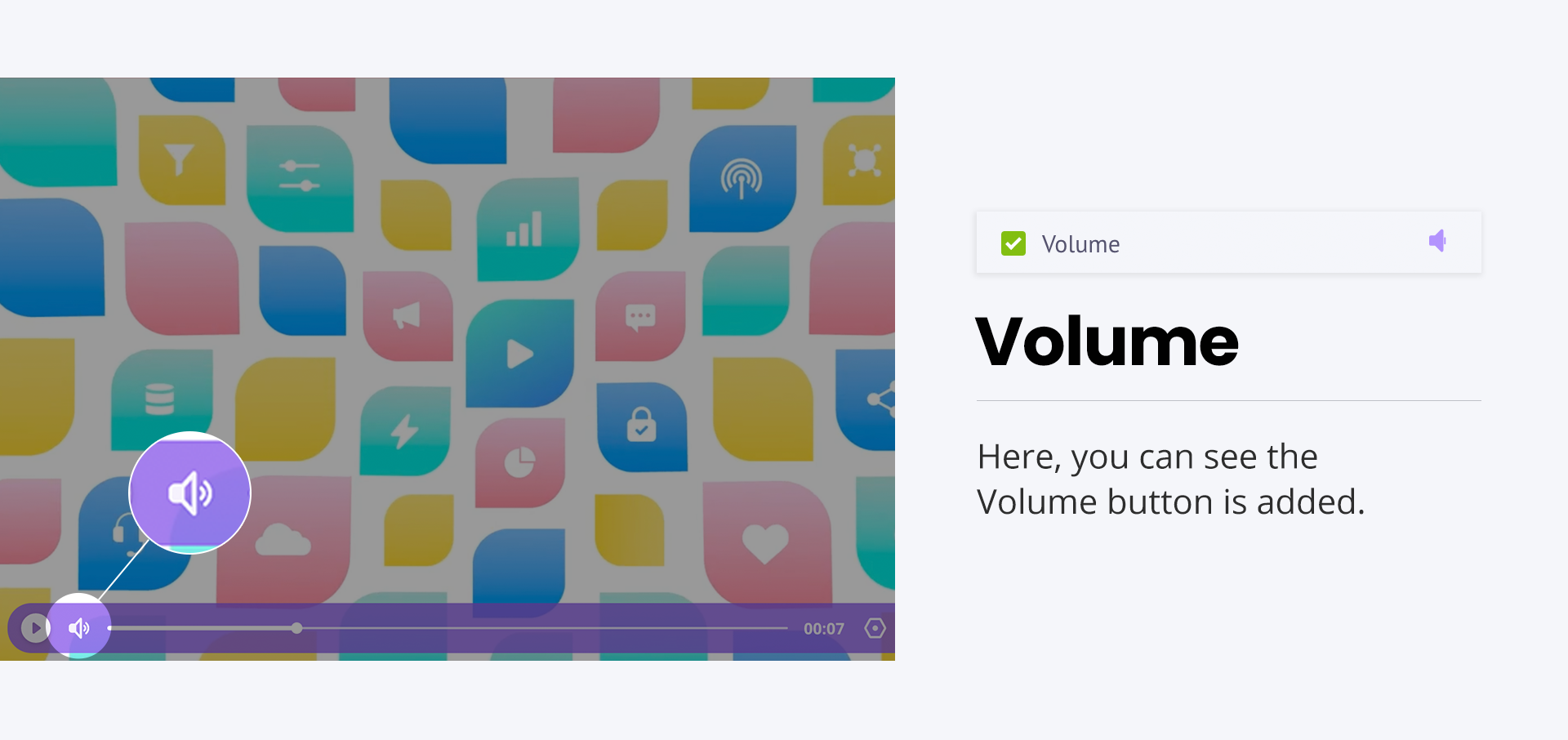
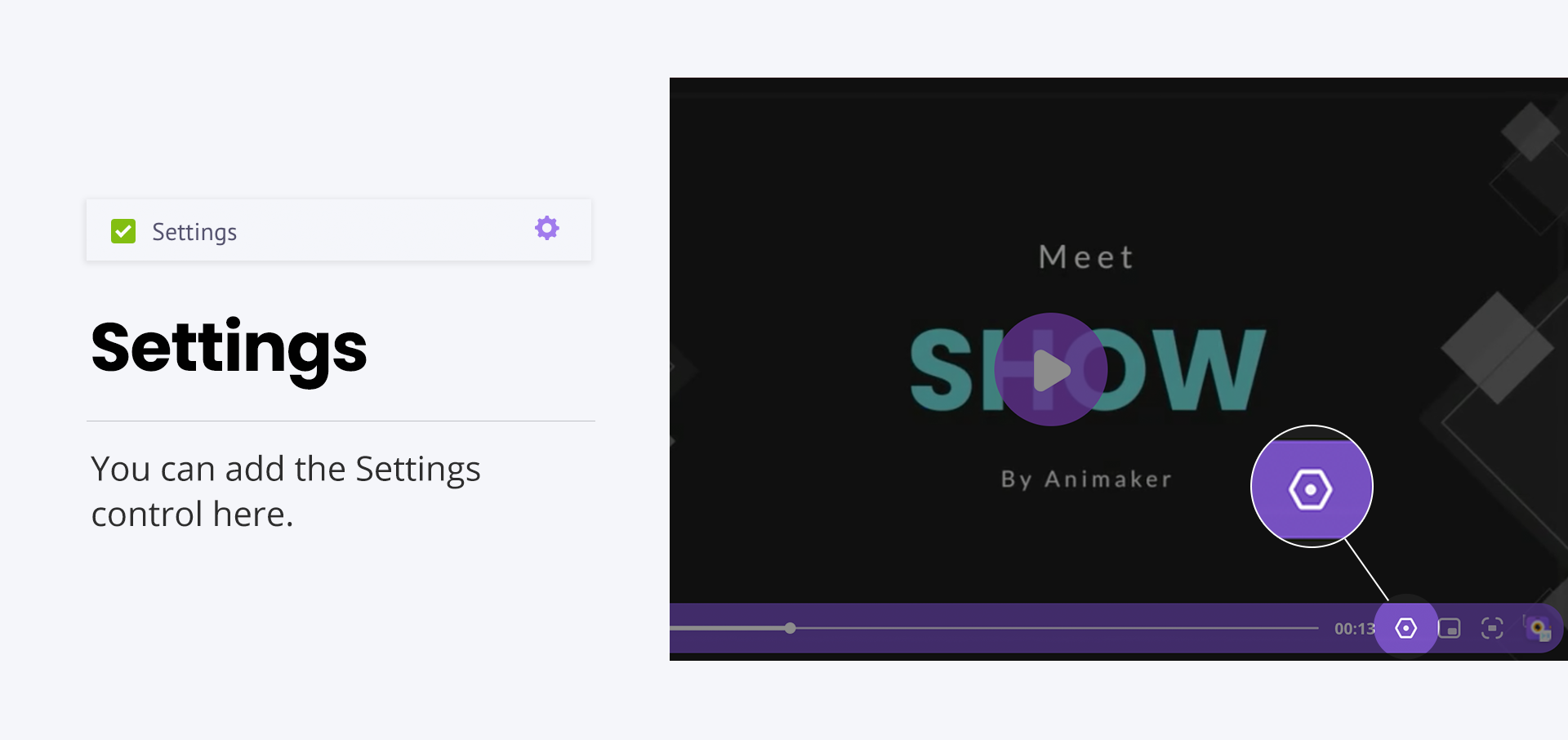
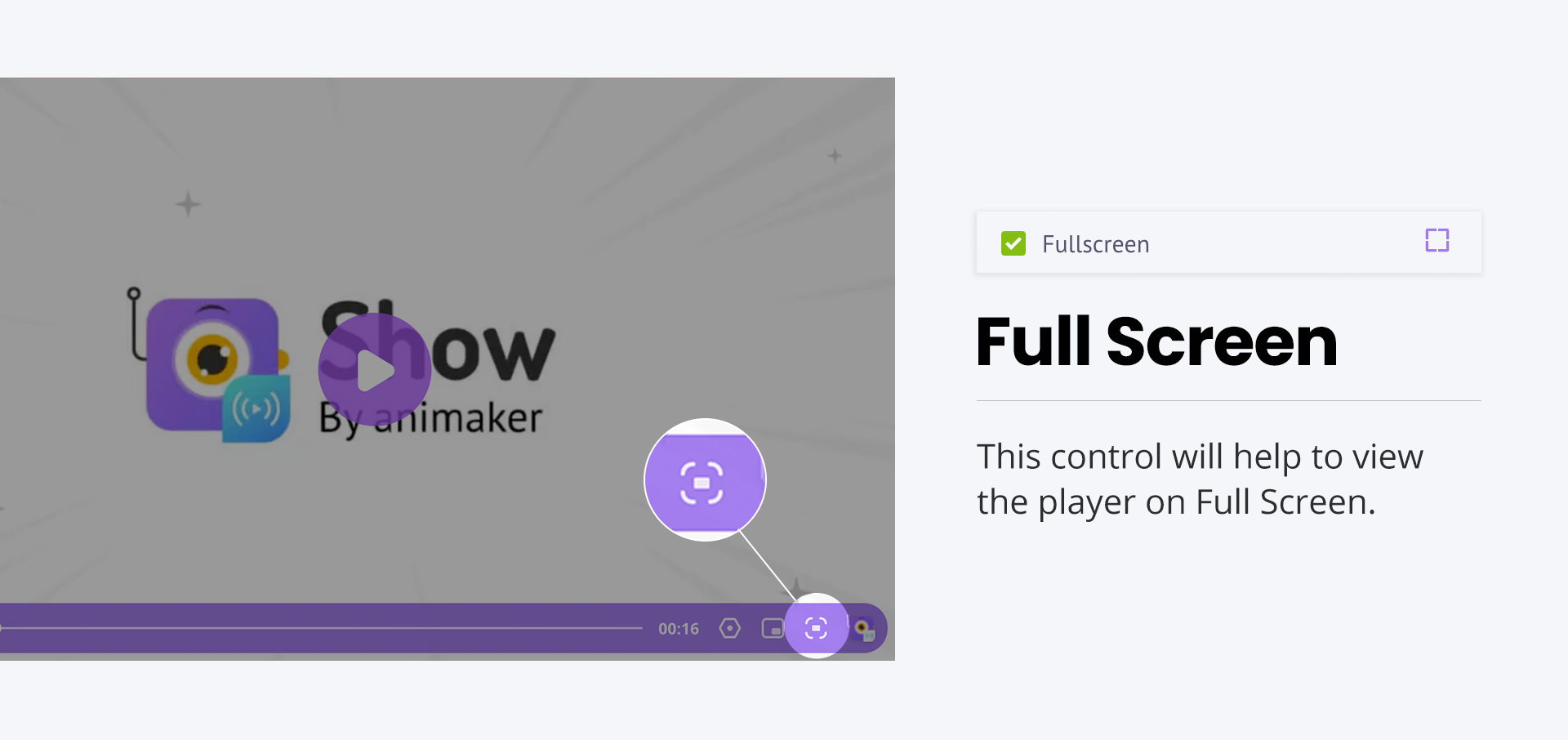
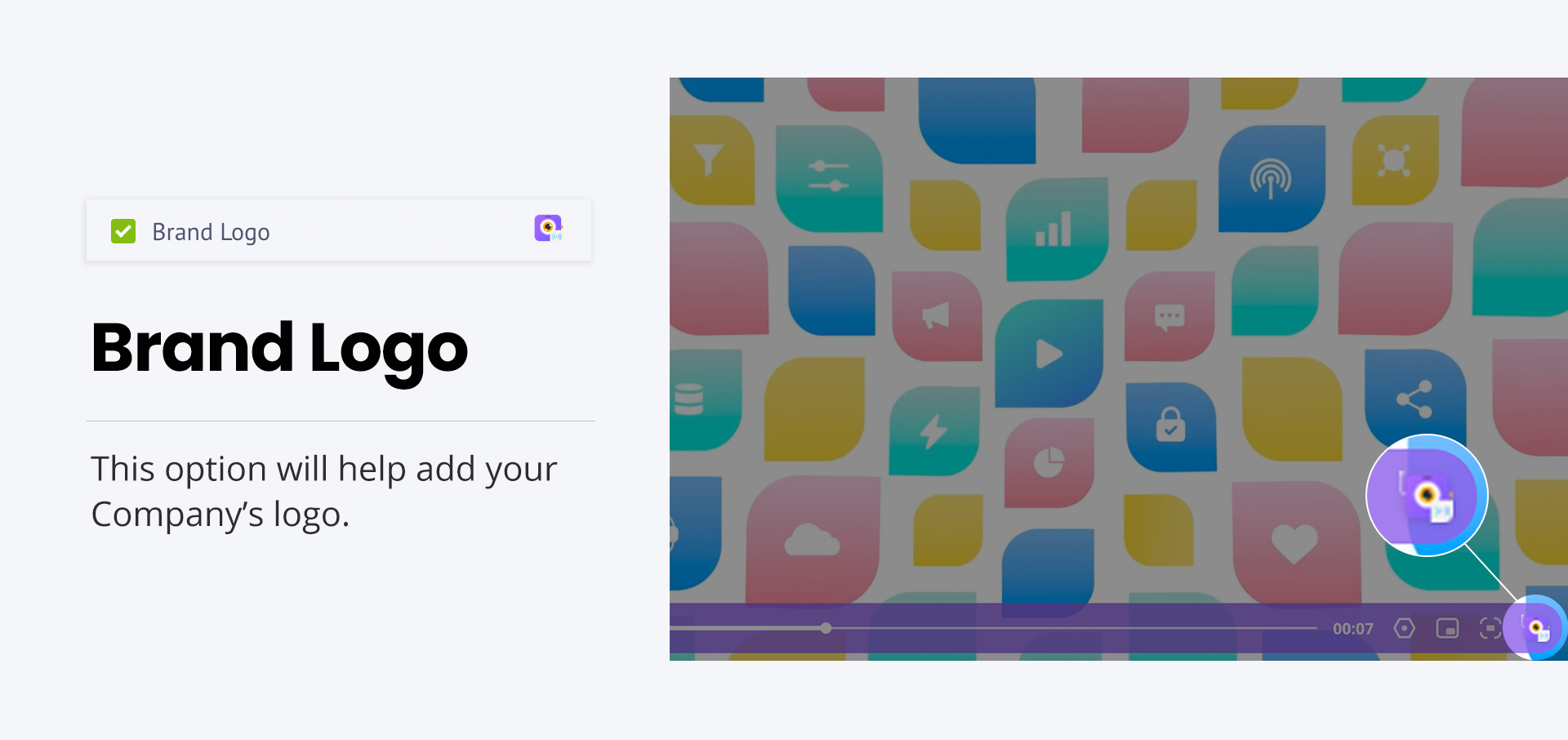
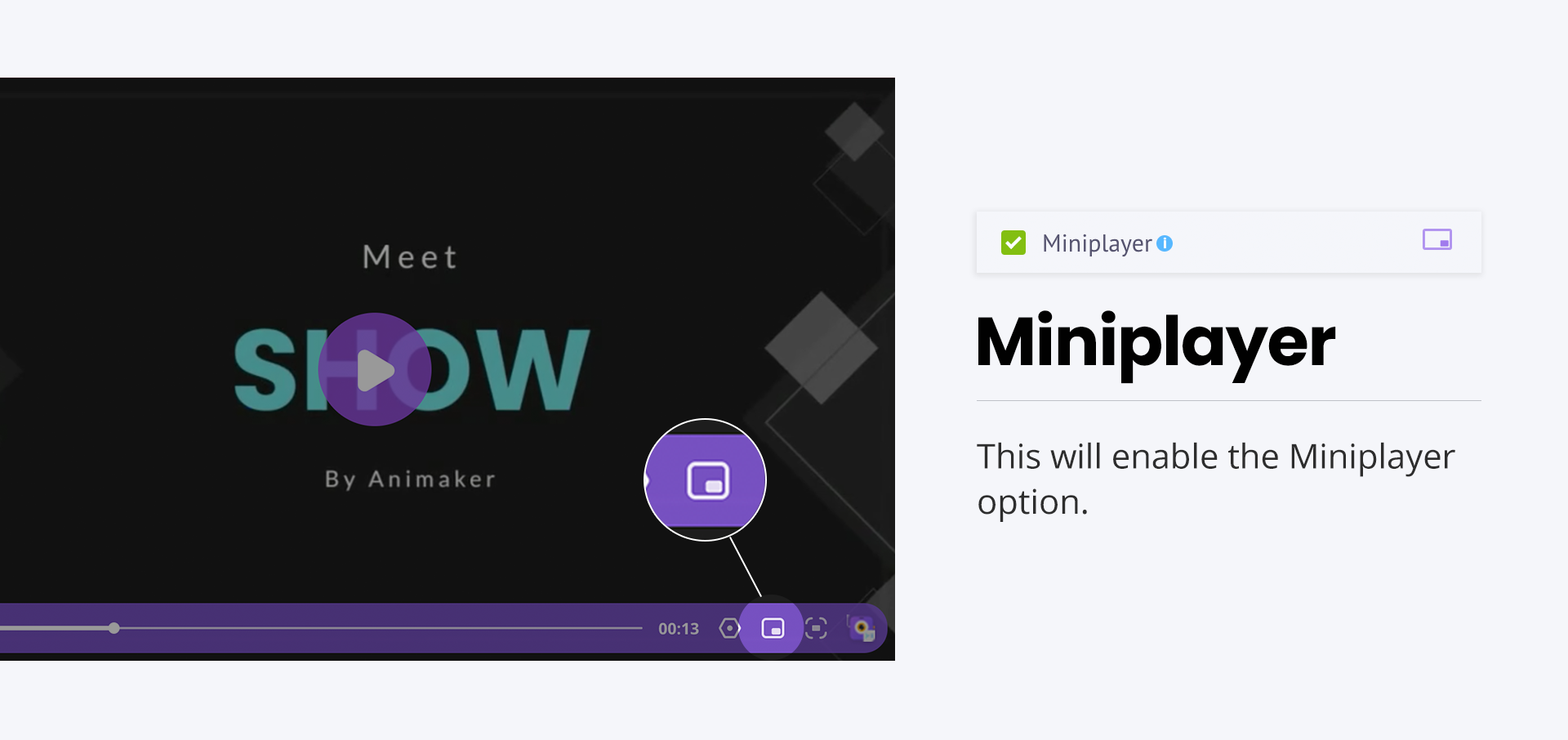
6. Shadow Option
The Shadow feature in your Player Customisation arsenal adds that 3D effect to your video player, another amazing viewing experience.
Your Show Video Player will not have a shadow by default. You can add the shadow by enabling this feature as shown below and the player gets a shadow. You can also adjust the size of the shadow too.
Here you can notice the difference in the video player when the shadow feature is enabled and disabled.
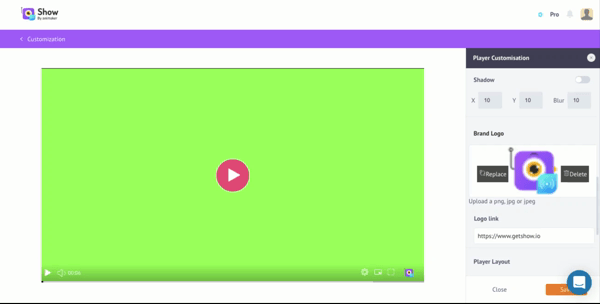
Shadow Effect
7. Brand Logo Option
You can display the logo of your choice on your video player, it could be the logo of your company, your brand, or even your product. You can also add the link to your logo here.
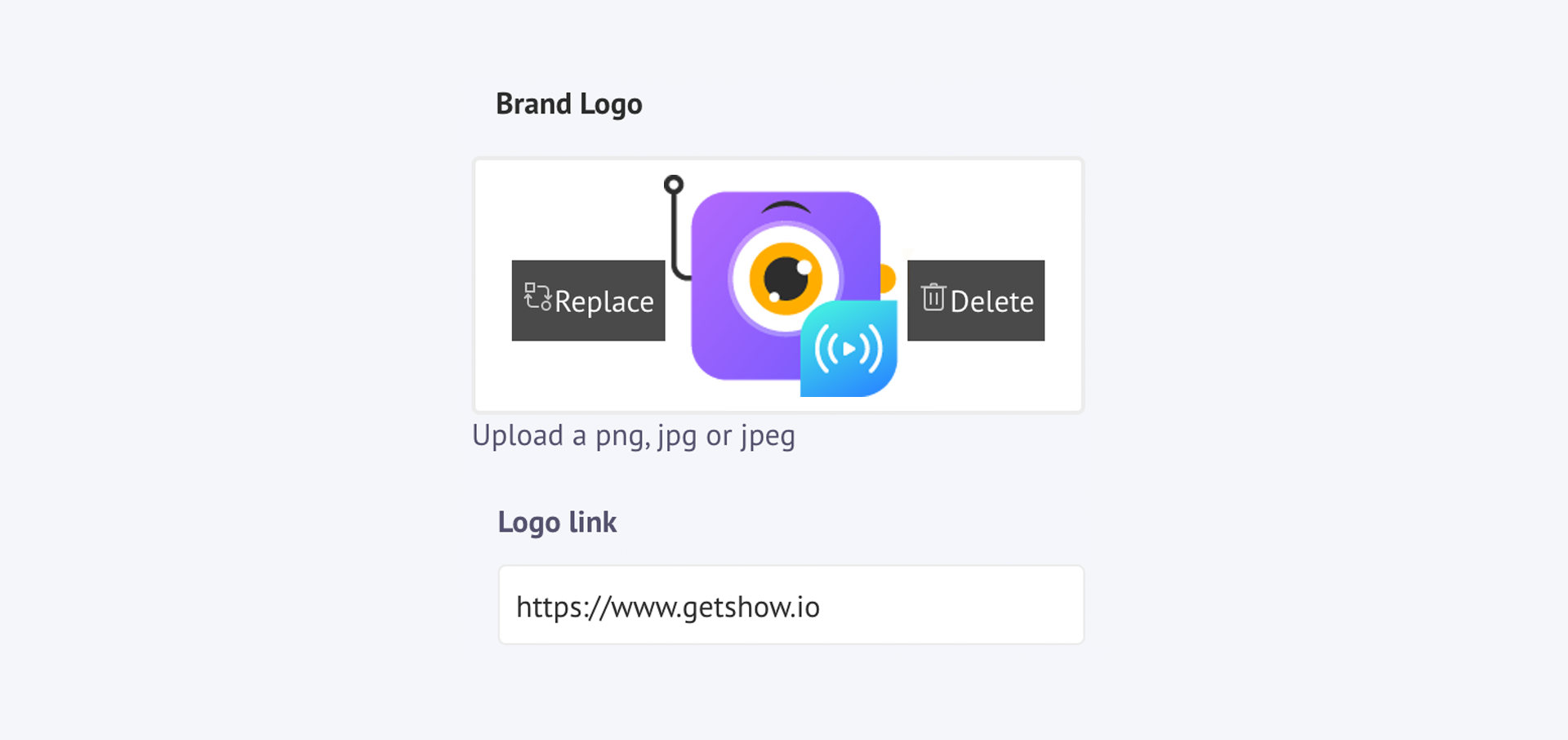
Brand Logo option
8. Player Layout
You can give your video player a shape of your choice. The viewer will be in for a surprise when they see the video in a different shape from normal. We have provided the following options.
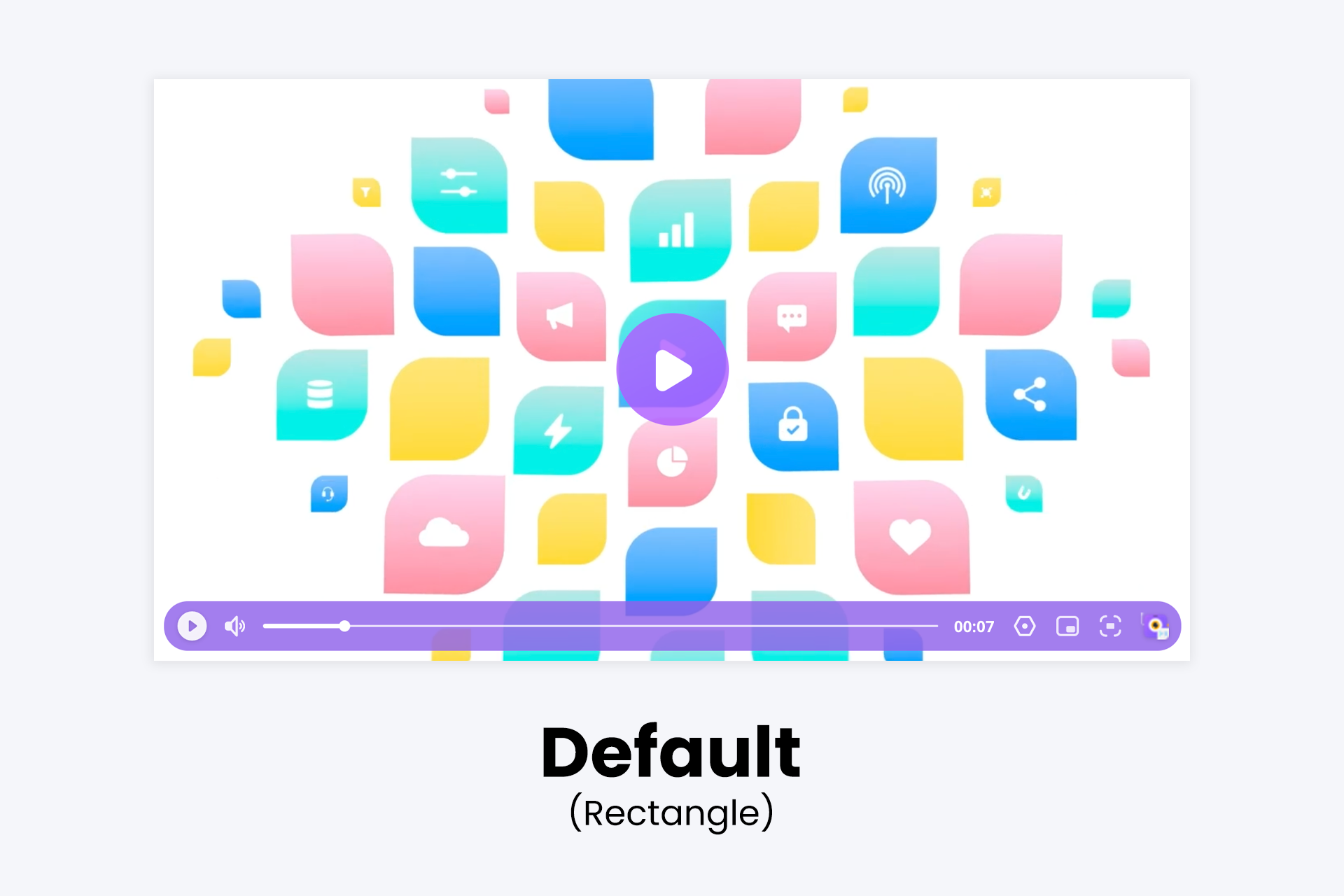
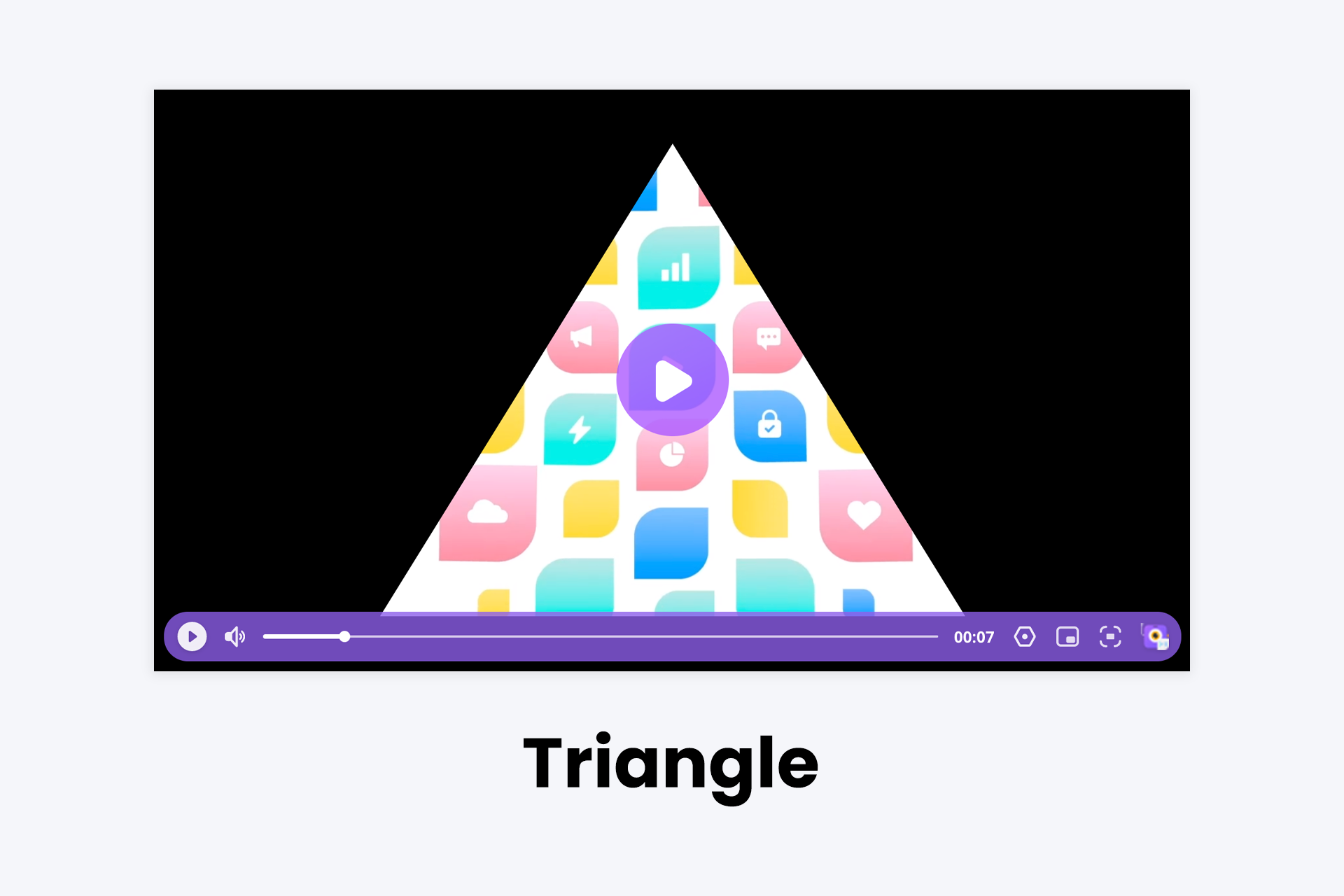
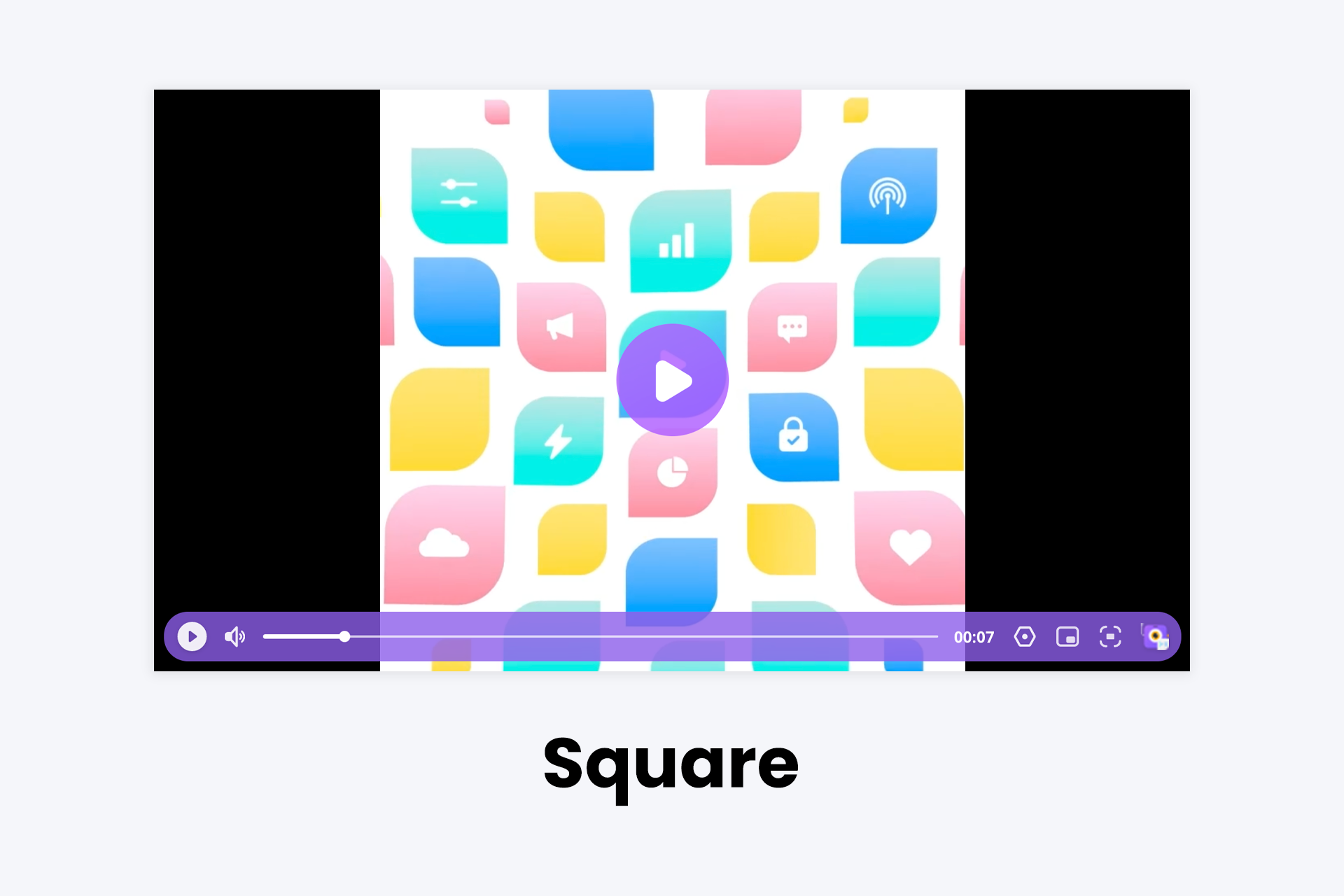
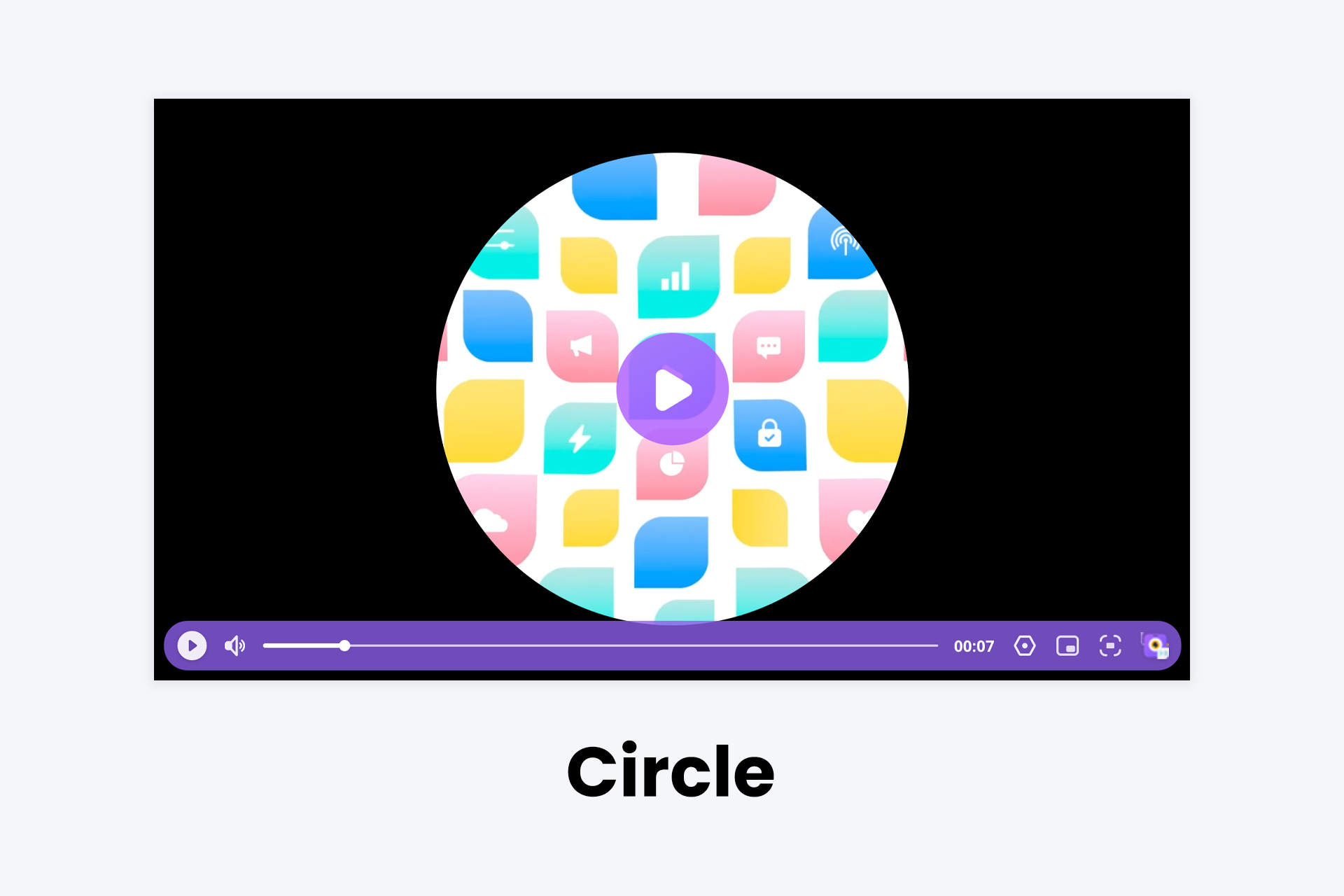
Please NotePlease do not forget to save your customization after you finish.
Updated 8 months ago