Promote Call-To-Action
Direct your viewers to take the next step using a Call-To-Action
OVERVIEW
The Show app is giving you a chance to direct your viewers to the next action. We have designed a feature called the 'Promote', which can be placed anywhere within your video. The Promote will guide your viewer on what to do next.
What can you do here?Promote is a feature where you can tell your viewer the next step.
For instance, you can add a link where you need your viewer to go once they finish a particular section of the video.
TYPES OF PROMOTE
The Promote feature offers different options that can be introduced as guidance for your viewer. We have provided the following 'Call-To-Action' types.
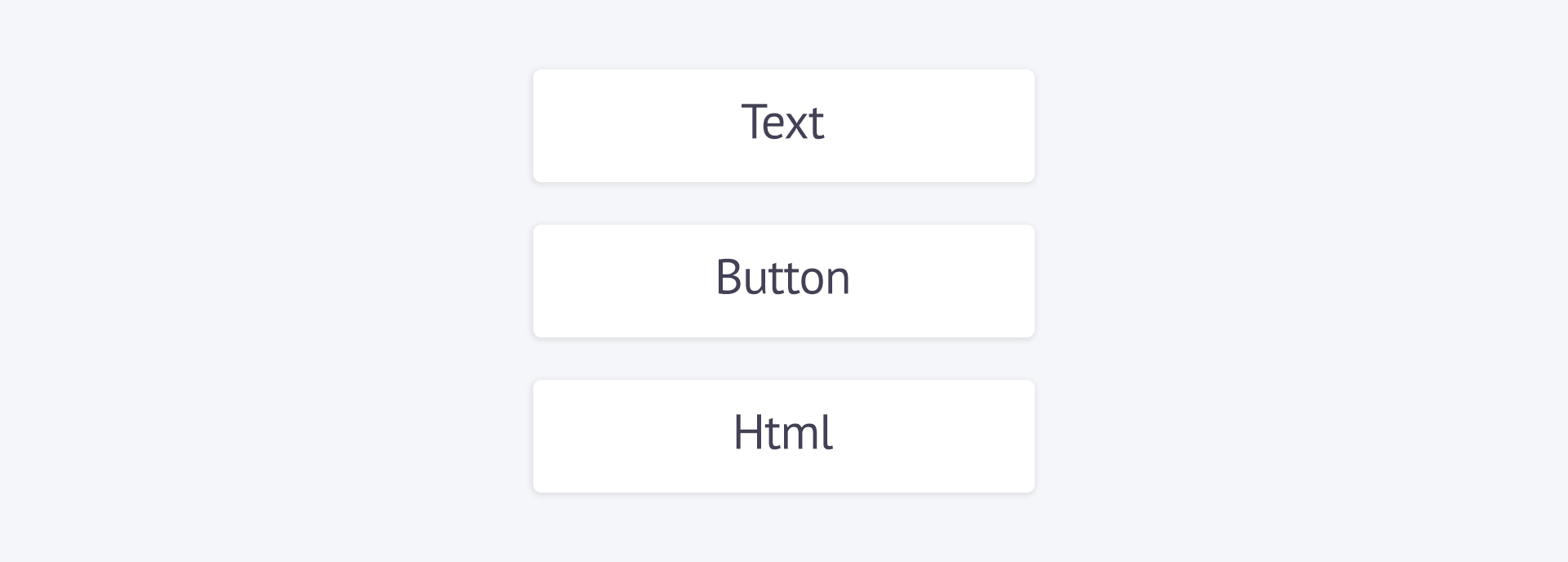
Promote CTA Types
Promote Type | Description |
|---|---|
TEXT | You can write out a message in either a couple of words or a proper sentence to direct your viewer to the next possible step he/she has to take. |
BUTTON | You can add a simple button that your viewer can click to take him/her to the next step. |
HTML | This is an option where you can build your own custom-made Call-to-action using HTML with your own design. |
HOW DO I DO IT?
Each of the Promote Types has its own process of being created. It all depends on which type you prefer to use in your video.
How to use the Promote TEXT Type
You can select Text in the Promote Type dropdown list. Then select the point of time in the video where you need to insert the text in the Start Time section.
You can then insert the text you want your viewer to see in the Text section box which will direct your viewers. The best practice would be a quick message instead of a long-winding one.
You can insert the link where you want your viewer to go in the URL section box.
You can also enable the Skip option for your viewer to ignore your Call-to-action Text and continue with the rest of the video.
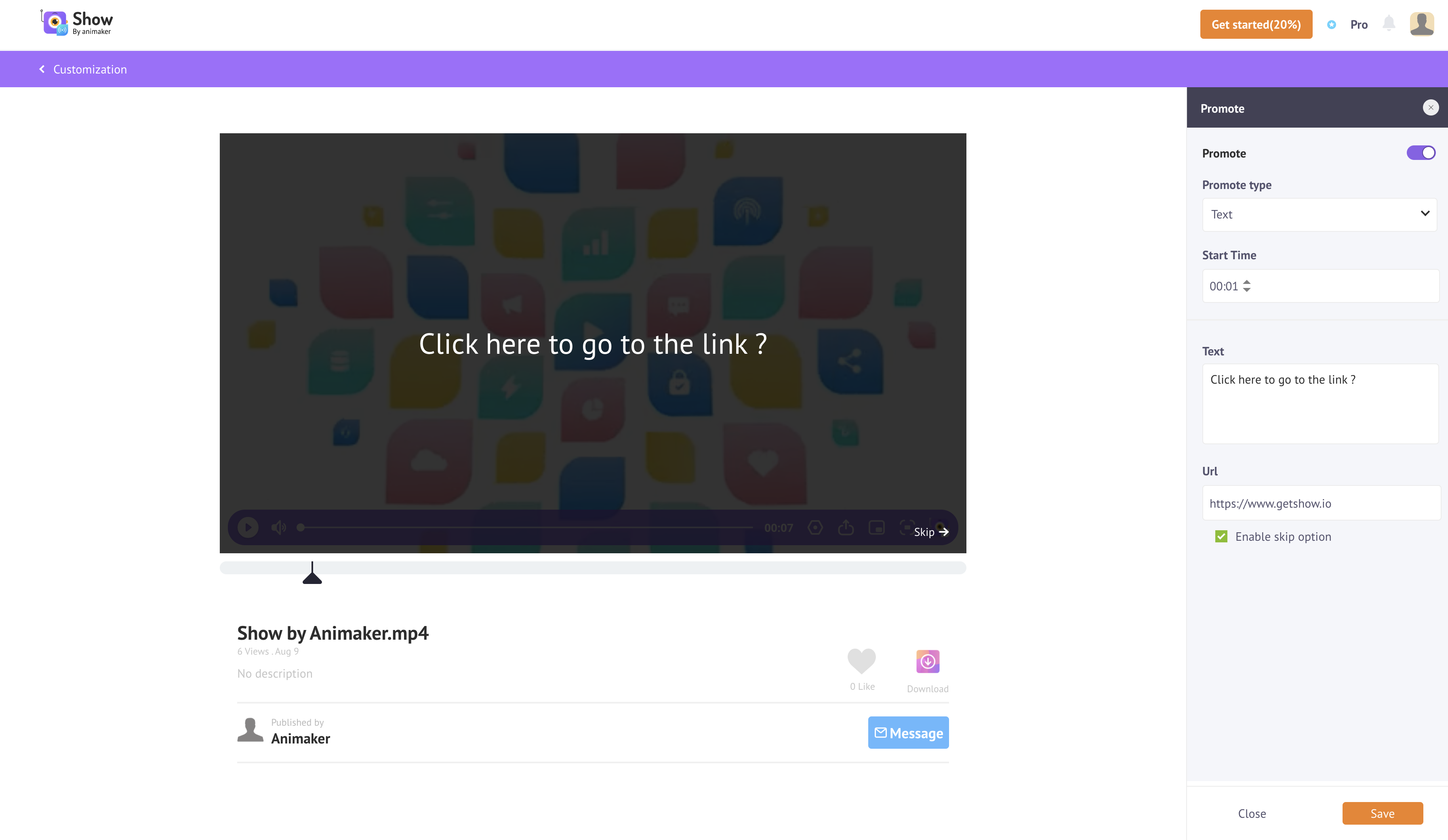
How to add Promote Text Type video
How to use the Promote BUTTON Type
You can select Button in the Promote Type dropdown list. Then select the point of time in the video where you need to insert the text in the Start Time section.
You can then insert the text you want your viewer to see in the Text section box which will direct your viewers. The best practice would be a quick message instead of a long-winding one.
You can insert the link where you want your viewer to go in the URL section box.
You can also enable the Skip option for your viewer to ignore your Call-to-action Text and continue with the rest of the video.
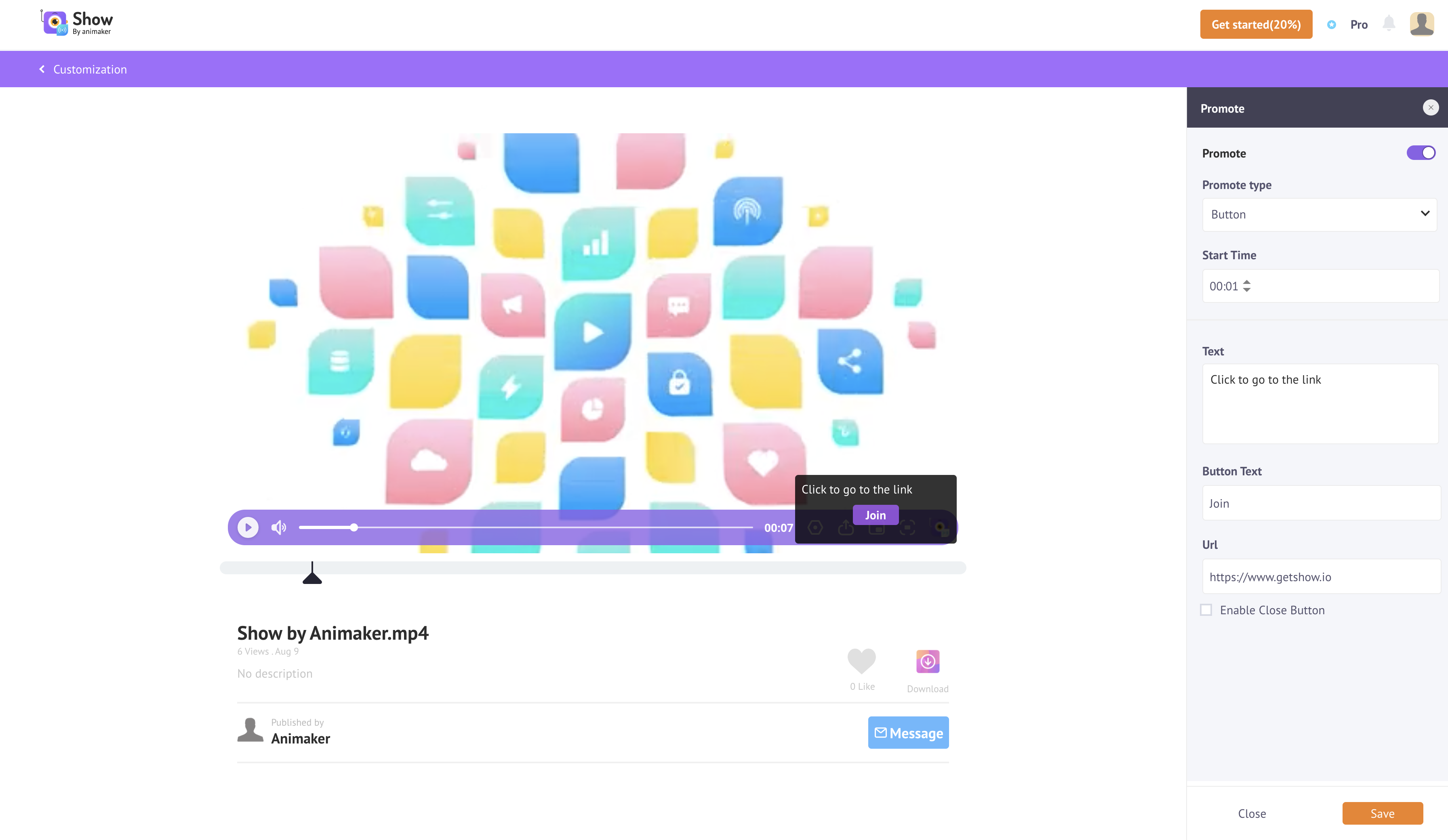
How to add Promote Button Type video
How to use the Promote HTML Type
You can select HTML in the Promote Type dropdown list. Then select the point of time in the video where you need to insert the text in the Start Time section.
You can insert the HTML required for the design of the direction you want to give your viewers in the HTML section box.
You can also enable the Skip option for your viewer to ignore your Promote HTML Type and continue with the rest of the video.
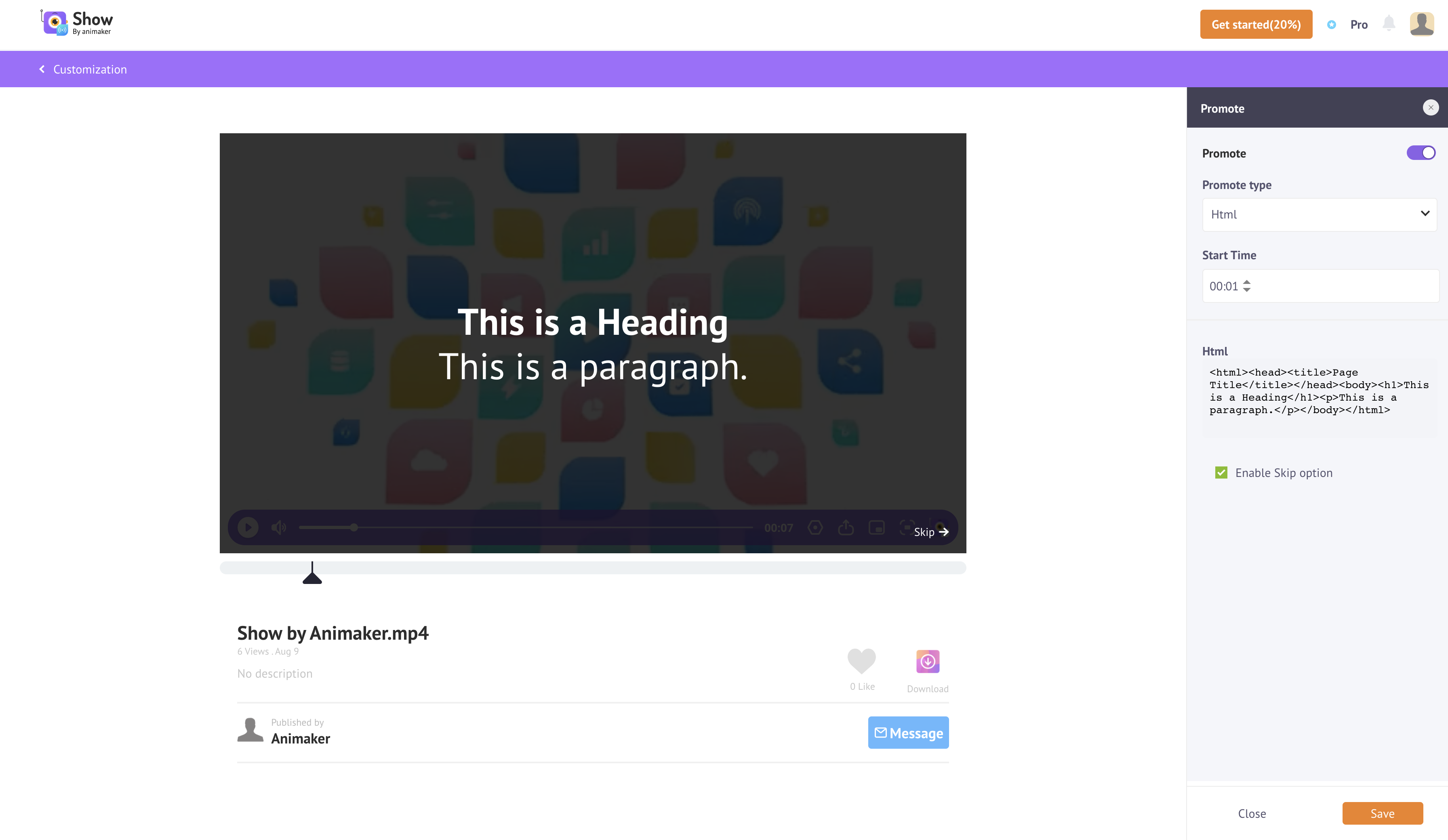
How to add Promote HTML Type video
The logic behind disabling the Skip option is due mostly to the nature of a Promote. Since it can appear anywhere in the video it’s sort of fruitless for it to not be skippable, since it blocks the rest of the content from being visible. There’s really no point in having anything after a CTA if someone can’t skip it. The viewer is sort of just stuck there.
Good to Know
Best Practice would be to include the http:// or https:// in the URL link.
- If you place any of the Promote Type Call-To-Action at the end of the video, the skip button will transform itself to the 'Rewind' Button.
Please Note:DO NOT FORGET to save your customization after you finish.
Updated 8 months ago