MailChimp
Integrate Mailchimp
Are you a Show Pro or Enterprise account user? Then you are in for a sweet deal. You can actually connect your Show account with MailChimp, one of our email service provider partners.
OVERVIEW
Show by Animaker’s Integration with Mailchimp will allow you to send custom-made email campaigns with your videos embedded as GIFs. This integration will use Mailchimp’s tools and resources to help create, build, and scale your own business brand.
How?
This Show integration for Mailchimp can help generate leads using forms in your videos, which will be automatically synced with your mailing lists. This can help in increasing the engagement of your email campaigns by tracking how your contacts interact with the embedded video.
What happens is that the Show app adds some tracking information when your video’s URL is being generated and Mailchimp campaign tags are merged. This will allow Show to provide game-changing analytics for each person on your Mailchimp list, including
- Who is watching your video?
- Where are they geographically located?
- How much of the video did they watch?
THE PROCESS
All you need to do is log in to your Show account and click on the Settings button found at the bottom left corner of the Homepage Sidebar menu.
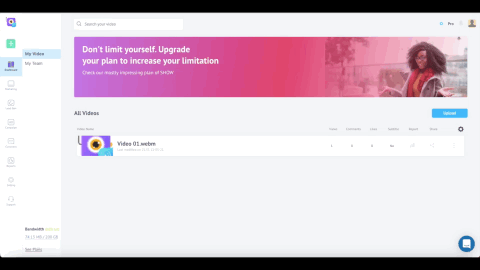
In the Settings Panel page you are taken to, click the Integration Tab found on the bottom left of the Settings Panel menu. You can start the Integration process by clicking the Connect button on the Mailchimp Integration tab.
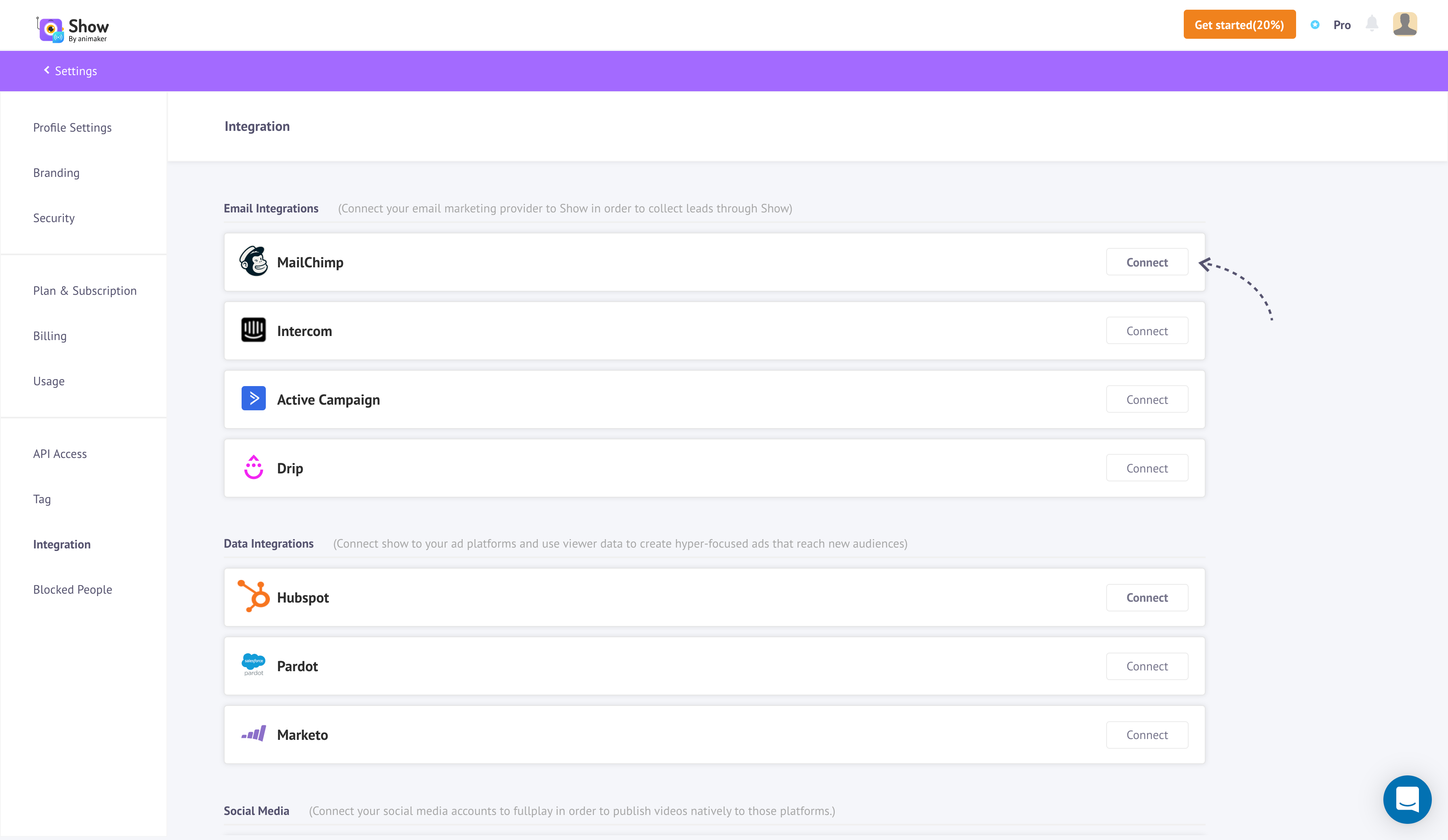
Connect to Mailchimp
MailChimp Login
You can log in to your MailChimp account in the pop-up window. If you have a MailChimp account, you can enter your Username and Password to log in.
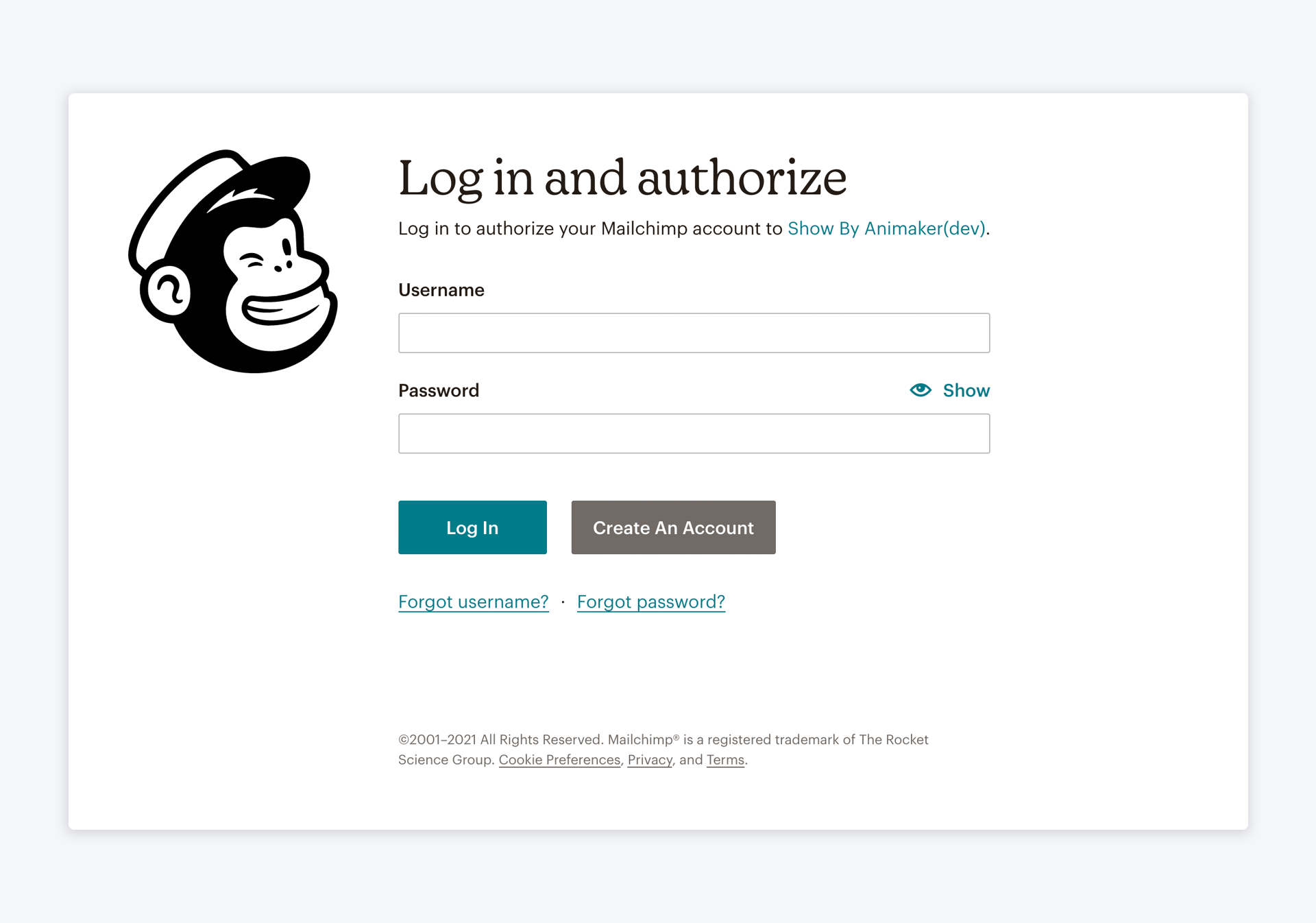
MailChimp Login
If you don’t have a MailChimp account, you can create a new one by clicking the Create Account button.
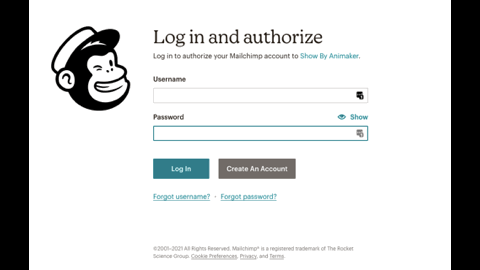
Create MailChimp Account
After logging in to your Mailchimp account, you will be asked to authorize connecting your Show account with your Mailchimp one.
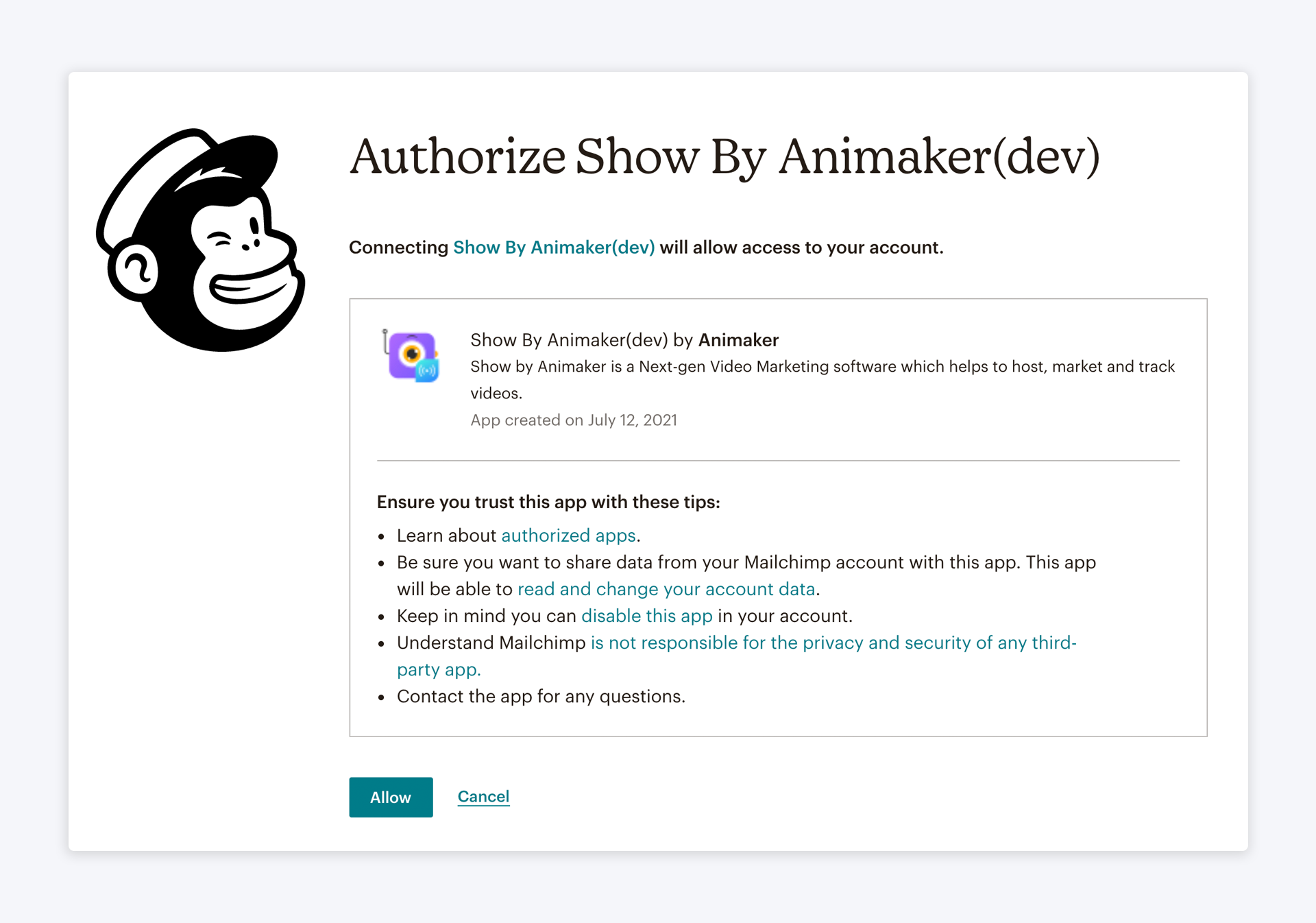
MailChimp Terms & Conditions
You are basically asked to agree to the following terms and conditions,
- Email Addresses will be collected for marketing purposes only.
- Collected Email addresses will not be shared with anyone.
- All applicable laws like CAN-SPAM, CASL, etc. will be complied with.
- Customers are provided with an unsubscribe option.
- Customer opt-out requests will be adhered to promptly.
After Integration
Once your Show account is integrated with Mailchimp, your Mailchimp Integration page would look like this,
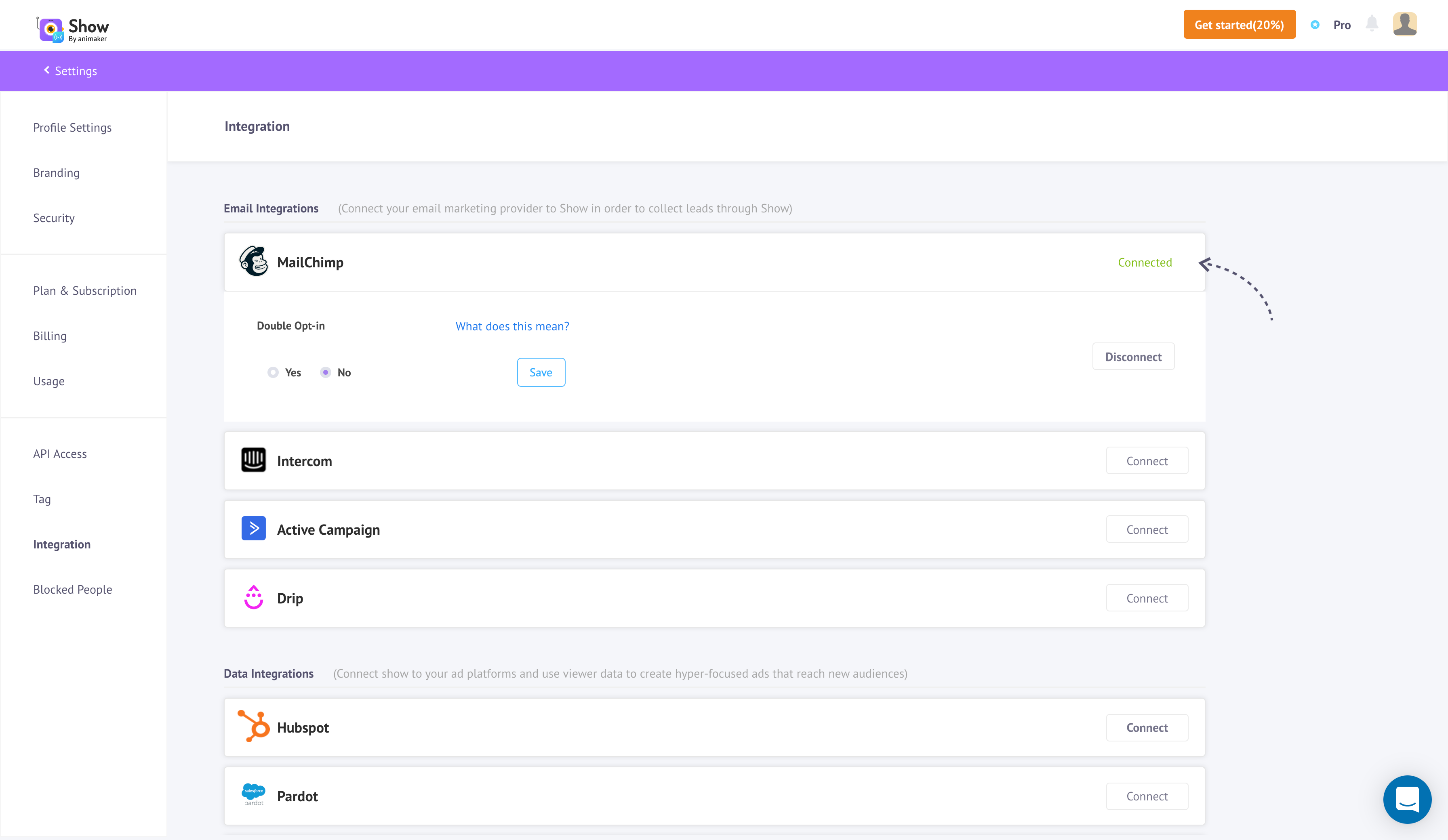
Show's Mailchimp Menu
Here, you can do the following
- Opt for Double Opt-In,
- Save the option
- Disconnect with Mailchimp
Double Opt-In
Your audience are offered two opt-in settings by Mailchimp,
- Single Opt-In
- Double Opt-In
By selecting any of these options, you can collect email addresses easily and safely and help grow your audience. However, some organizations might need an extra confirmation to verify each email address. You can select Double Opt-In in such situations. You can know more about the Opt-In settings by clicking the ‘What does this mean?’ link on the Mailchimp Integration page.
NOW, your Mailchimp account is connected and integrated with your Show Account. You can now enable your Show Turnstile Form on any of your videos where your Mailchimp mailing list will be displayed.
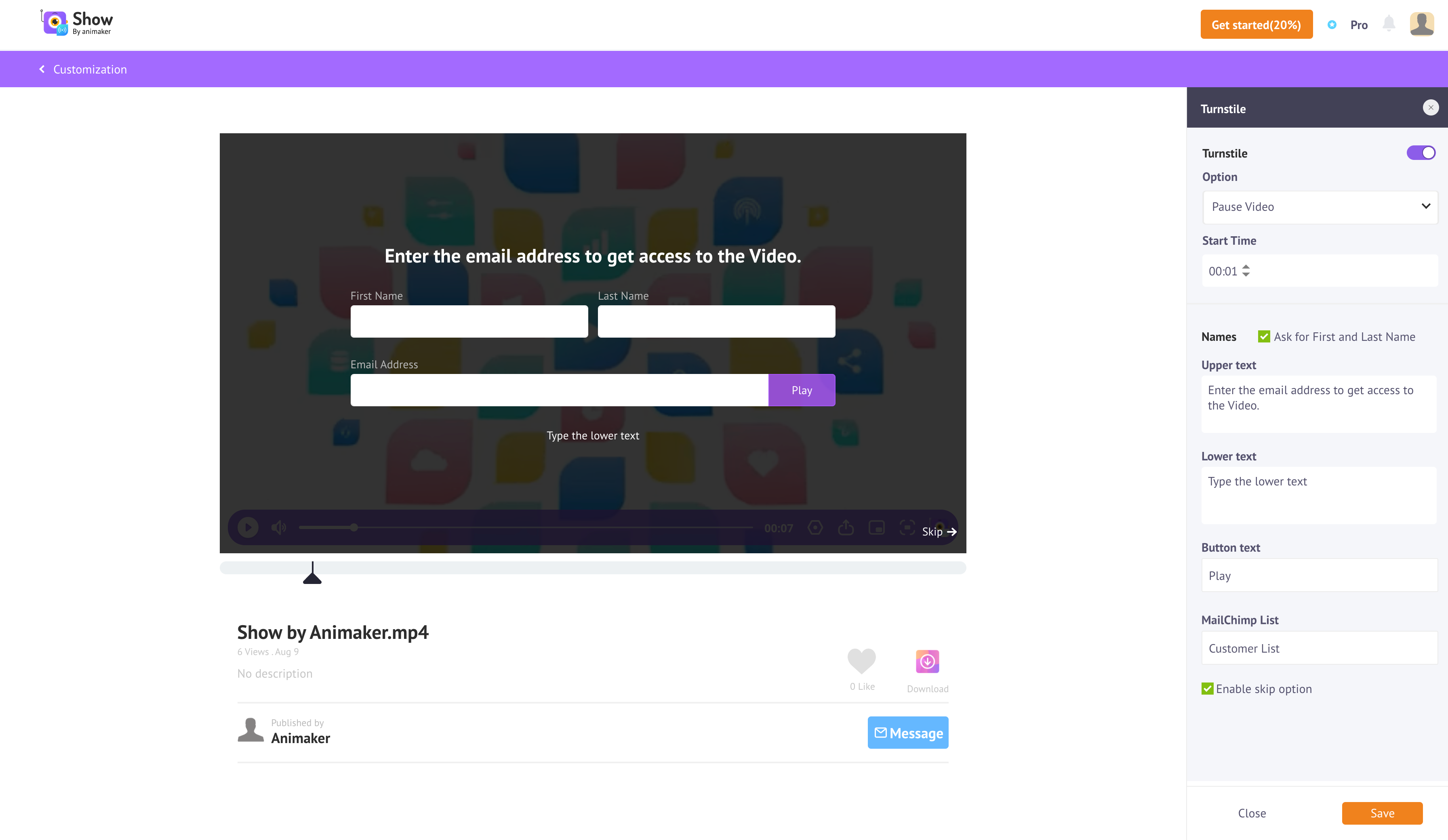
Connect MailChimp List
Updated 8 months ago