Thumbnail
Learn how to customize your video's thumbnail
OVERVIEW
Your video thumbnail is basically the window to your video and acts as a preview of your video. The still image you select as your video's thumbnail must be able to pull your potential viewer in and make them watch your video.
Video Thumbnails are important from a marketing perspective. A good thumbnail would give your video a professional look and at the same time create a great impression on a potential viewer. This subtle change can actually cause a difference to the viewer who might be on the fence in watching your video. You can tilt the balance in your favor.
THE PROCESS
Upload New Thumbnail
Let us take you through the step-by-step process to help you upload a thumbnail to your video.
All you have to do is go to your Dashboard and select 'My Videos'.
Then you need to select the video where you want to add the thumbnail. You need to click the 3 dots at the extreme right and select 'Edit' from the dropdown that appears.
Now, you will be taken to the Editing Module of your video where you can add the new thumbnail by clicking 'Upload' .
In the window that opens you can either drag and drop your thumbnail image or select the right image from your computer, laptop, or cloud.
Once you upload, the thumbnail is added successfully.
You can also check out the process here,
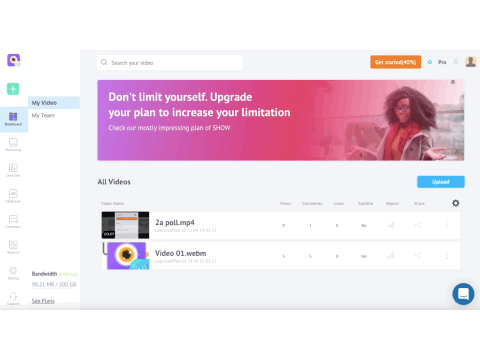
Thumbnail Upload
Choose Thumbnail
You can upload one or more thumbnail images for your video. All you need is to click the 'Choose' button and select the image you want to be the next thumbnail as shown below.
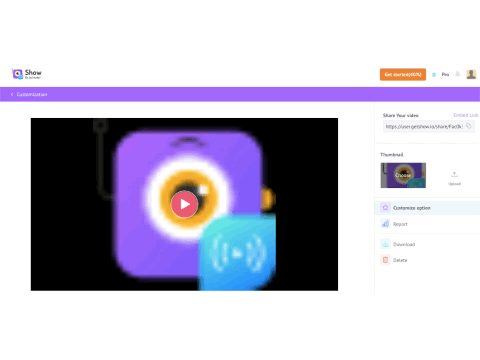
Choose Thumbnail
Please Note:Supported image formats are: .jpeg, .png, .jpg, .gif, .bmp
Maximum Size of Image allowed is 3 MB
Updated 8 months ago