Video Stats Overview
Learn how to get your video's performance reports
OVERVIEW
We know you took the pains to create a video for your audience and customized each and every option in our Show App to make it amazing and then shared it out to the world. The next thing you can do is Sit and Wait for your audience to lap up your video.
Our Analytics will help you see how your video has fared among your audience. Our Reports Section will provide all the reports that you need to know the mood of your audience and the effectiveness of your video.
Analytics, being the bloodline of VFM, will tell you what your viewers are up to with respect to your videos. In the Video Reports Analytics feature, you can get the engagement graph of your audience.
WHERE DO I VIEW THEM?
The SHOW video reports can be viewed in the Video Reports page found in the Reports Page of the Dashboard. You can reach our Video Reports page by following the steps shown below,
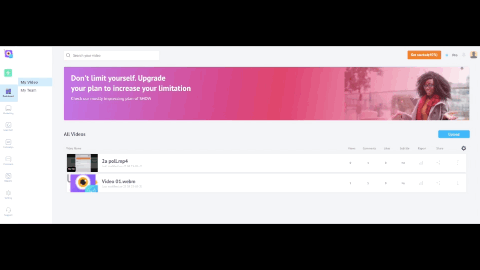
Video Reports Path
WHAT CAN YOU EXPECT HERE?
Video Summary
When you click the Video Reports button, you are taken to the Summary Page of the Video Analytics for all the videos in your Show channel. You can do a drill-down for the analytics you want by enabling the zoom/pan switch. Now you can zoom into the graph to get more details of the graph.
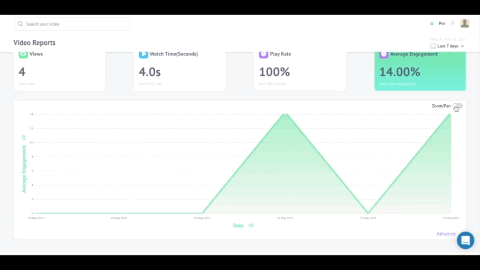
The different graphs are explained below,
Views
This will give you the total number of views all your videos had for the time period selected.
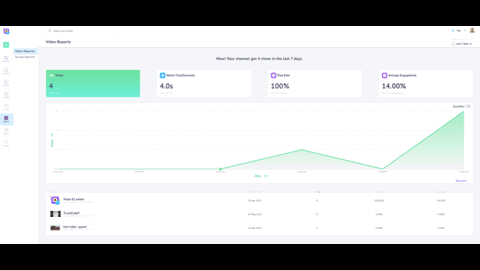
Number of Views
Watch Time
This will give you the total time all your videos were played for the time period selected.
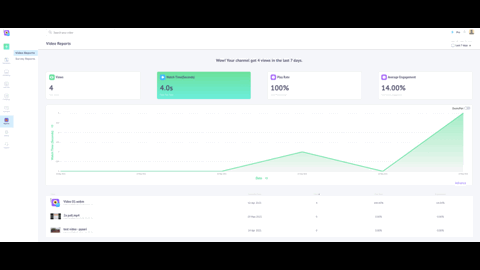
Time Watched
Play Rate
This will give you the play rate of all your videos for the selected time period. The play rate is a calculated statistic where the number of videos played uniquely is divided by the number of times the page is loaded uniquely.
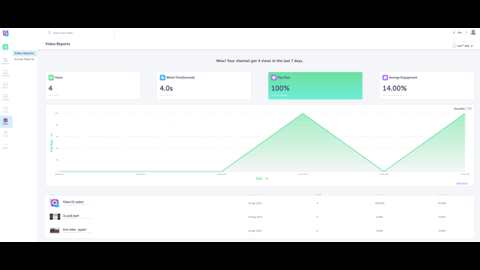
Play Rate
Average Engagement
This will give you the average engagement of all your videos had for the time period selected. This analysis tells you how attentive your viewers were to your videos.
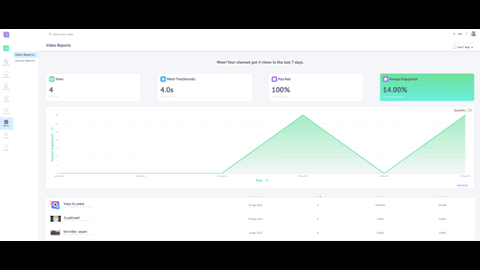
Average Engagement
Single Video Analytics
Apart from the summary of video analytics for all your videos, you can find the analytics for each of your videos. As you scroll down to the video list, you can get basic information about each video, like
- Upload Date
- User Views
- Play Rate
- Engagement Rate
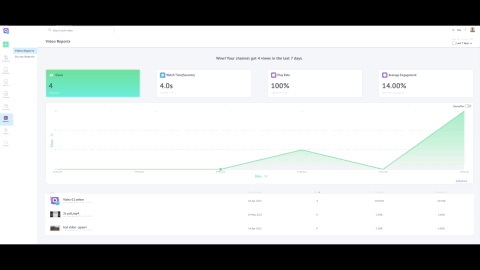
Single Video Analytics Summary
You can get more Analytics about each video by clicking the video of your choice and you will be taken to the following page where you are provided a whole set of data that will surely help you get your marketing rolling. The data include,
Engagement Graphs that project the Video's Total Views, Watch Time, Play Rate, Average Engagement, and if Watched Fully.
You can also get more information about viewers, like for instance,
- User engagement through the Heatmaps schematics
- Customers' Viewing Data, like Unique Viewer, Average Views per viewer, and Average View Duration
- Customer Location
You can see the following video to get an idea of what you can get on your Video's Report page.
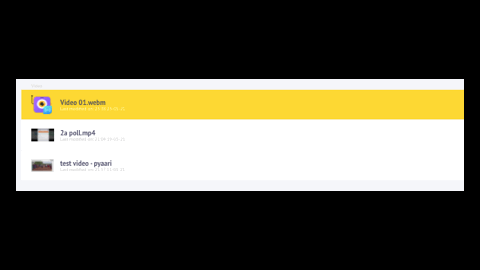
Single Video Analytics (Detailed)
ADVANCE REPORT
You can get a detailed view of how your videos performed by going to the Advance Report section. Here, you can see the following metrics for the parameters Videos, Geography, Device, and Operating Systems.
- View
- Watch Time
- Average View Duration
- Unique Viewers
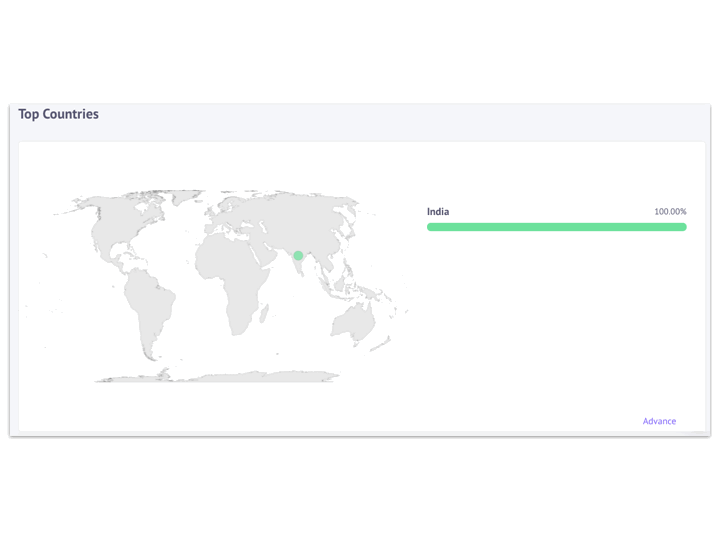
Advance Reports
Updated 8 months ago